F.A.Q. - Polycom Phone Headset
How to choose the right headset model?
- Prefer wireless headset?
OvisLink released new Bluetooth wireless headsets compatible with all Polycom phones support Bluetooth headset function. If you have Polycom IP phone models listed below,
click here to the Bluetooth headset page:
Polycom IP phone VVX501, VVX600, VVX601
Polycom Business Media Deskphone model CCX500, CCX600, CCX700.
- Click at the Polycom phone images or the name of Polycom phone series below will brind you the compatible headsets pages for your phone.
- Choose single ear or dual ear headset model as you prefer
- Add to the shopping cart and place the order. Order received by 1:00pm Pacific time will be shipped on the same business day!
Quick instruction:
-
How to install the headset?
OvisLink headsets not need any installation when use with Polycom phones. What you need to do is connect the headset to the headsets port of the phone.
Different Polycom Phone models have the headset port located in different location of the telephone. Polycom SoundPoint IP 321, 331 have the 2.5mm headset port at the right hand side of the phone. Polycom SoundPoint IP 335 has its RJ9 headset port at the top of the left corner on the back of the phone. Polycom SoundPoint 450, 550, 560, 650, 670, have the RJ9 headset port at the back of the between the PC port and the handset port. Polycom CX200 has the RJ9 headset port at the back of the phone next each other with the handset port. Polycom CX600 Desktop phone has its RJ9 headset port at the back of the phone, in between of PC port and power port. Polycom VVX Media phones have the RJ9 headset port at the back of the phone, in between power port and LAN port. Please refer to the following images of different Polycom phone models:

Polycom SoundPoint IP phone's 2.5mm Headset Jack Located at the low right hand side of the phone
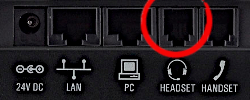
Most Polycom phone's RJ9 Headset Jack Located at the back of the phone next to or near the handset jack
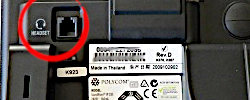
Polycom SoundPoint IP phone 335 phone has the RJ9 Headset Jack Located at the back of the phone upper left hand side
To make calls, answer calls, switch among headset, handset and speaker, use the headset button
 on the Polycom phone's keypad. All Polycom phones have headset button on the phone's keypad. The headset button location on different Polycom phone models may be vary. Following are pictures of the headset button on different Polycom phone models. on the Polycom phone's keypad. All Polycom phones have headset button on the phone's keypad. The headset button location on different Polycom phone models may be vary. Following are pictures of the headset button on different Polycom phone models.

Most of the Polycom phone's headset key located at the hand side of the keypad

A few Polycom phone models have the headset key blow the number keys on the keypad
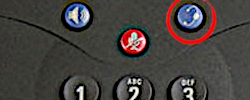
A few Polycom phone models have the headset key above the number keys on the keypad
-
How to use headset to dial a call?
Press the headset button
 on the Polycom phone's keypad, a dial tone can be hear from the headset's speaker. Now you may dial the telephone number on the keypad. on the Polycom phone's keypad, a dial tone can be hear from the headset's speaker. Now you may dial the telephone number on the keypad.
-
How to answer an incoming phone call?
When the phone ring, press the headset button
 on the Polycom phone, the telephone call will be connected to the headset. on the Polycom phone, the telephone call will be connected to the headset.
-
How to hang up the phone?
while need to hang up the call, press the headsets button
 again, the call will be disconnected. again, the call will be disconnected.
-
How to switch between headset and Polycom phone's handset?
While using headset, pick up the handset, telephone audio will be switched to the handset. While using the handset, press the headset button
 , telephone audio will be switched to the headset. Then you may place the handset back to the hood. , telephone audio will be switched to the headset. Then you may place the handset back to the hood.
-
How to switch between headset and Polycom phone's speaker phone function?
While using the headset, press the speaker button
 on the Polycom phone's keypad, telephone audio will be switched to the phone's speaker function. While using Polycom phone's speaker function, press the headset button on the Polycom phone's keypad, telephone audio will be switched to the phone's speaker function. While using Polycom phone's speaker function, press the headset button
 on the keypad, telephone audio will be switched to the headset. on the keypad, telephone audio will be switched to the headset.
-
How to adjust the headset's volume?
OvisLink headset volume is controlled by the phone. There are two volume buttons on Polycom phones' keypad, "volume -"
 , "volume +" , "volume +"  . To adjust the headset's speaker volume, connect the headset to you Polycom phone's headset jack and press the headset key on the phone's keypad. While you hear dial tone from the headsets, press the "volume -" . To adjust the headset's speaker volume, connect the headset to you Polycom phone's headset jack and press the headset key on the phone's keypad. While you hear dial tone from the headsets, press the "volume -"  to decrease the headset volume, press the "volume +" to decrease the headset volume, press the "volume +"  to increase the headset volume. You may do press the same keys to adjust the headset volume during a phone conversation through the headset. to increase the headset volume. You may do press the same keys to adjust the headset volume during a phone conversation through the headset.
Problems and Solutions:
- Problem: While using the headset with Polycom phone, I can't hear from the headset, but the other end can hear me.
Reason: The headset is connected to the phone's HANDSET jack, but not the headset jack. The OvisLink Call Center headset models OVHS072-PSR and OVHS084-PSR are designed to connect to Polycom IP phones' headset jack, but not handset jack.
Solution: Connect the headset to the phone's headset jack (at the back of the phone, next to the handset jack, marked with  ). Press the headset button on the Polycom phone's to dial a call or and a call. If your Polycom IP phone has a round pin headset port at the right hand side of the phone, but not a RJ9 headset jack (like the handset jack) at the back of the phone, that means your Polycom phone is compatible with headset model OVHS072-PS2 and OVHS084-PS2. Send email to support@ovislink.com to exchange with the correct headset model. ). Press the headset button on the Polycom phone's to dial a call or and a call. If your Polycom IP phone has a round pin headset port at the right hand side of the phone, but not a RJ9 headset jack (like the handset jack) at the back of the phone, that means your Polycom phone is compatible with headset model OVHS072-PS2 and OVHS084-PS2. Send email to support@ovislink.com to exchange with the correct headset model.
- Problem: While using the headset with Polycom VVX Business Media Phones, I can hear from the headset, but the other end can't hear me.
Reason: The headset is connected to the phone's HANDSET jack, but not the headset jack. The OvisLink Call Center headset models OVHS072-PSR and OVHS084-PSR are designed to connect to Polycom IP phones' headset jack, but not handset jack.
Solution: Connect the headset to the phone's headset jack (at the back of the phone, next to the handset jack, marked with  ). Press the headset button on the Polycom VVX Business Media phone's keypad to dial a call or receive a call. ). Press the headset button on the Polycom VVX Business Media phone's keypad to dial a call or receive a call.
- Problem: When use headset with Polycom phone, the other end of the line can hear echo.
Reason: The echo cancelling function on the Polycom phone is off.
Solution: To enable the echo cancelling function on Polycom phone:
1. Press the Menu button on the phone.
2. Go to Settings.
3. Go to Basic.
4. Select Preferences.
5. Select Headset.
6. Select Echo Cancellation.
7. Select Enable.
8. Once enabled, press the left arrow key to go back to the home menu.
Enable Polycom phone's Echo Cancellation function
- Problem: Polycom SoundPoint IP 321, 331, 331c; Polycom SoundPoint Pro SE-220, SE-225 problems.
Details of 2.5mm headset common issues, reasons and fixes.
Training Adapter Quick Instruction:
1. Connect OvisLink headset model OVHS072-PSR and OVHS084-PSR to port A and port B at the training adapter.

2. Set the switch next to the "TEL" port to "2" position at the other side of the truing adapter.
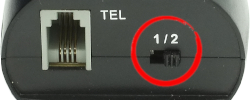
3. Connect the "TEL" port at the training adapter to Polycom IP phone's headset jack with the comes with short RJ11 cord. Now the two headsets are connected to the Polycom IP phone.
4. Press the mute button once to mute the headset's microphone connected to the coordinated port. Press the same mute button again to release.

*** Call Center headset Training adapter OVT-12 is for OvisLink headset models with RJ9 connector. If you have Polycom IP phones with 2.5mm headset jack (Polycom Soundpoint 321, 331) and want to use training adapter, please purchase headset model OVHS072-PSR and OVHS084-PSR instead of OVHS072-PS2 and OVHS084-PS2. The training adapter comes with a RJ9 to 2.5mm cord that connects the training adapter to the phone's 2.5mm headset jack.
Training Adapter Problem and Solution:
Problem: press the mute button, the speaker of the headset connected to the coordinated port muted.
Reason: The switch next to the TEL port is on the wrong position.
Solution: Set the switch next to the TEL port to position 2 will solve the problem.
|
|
|