F.A.Q. - Cisco Phone Headset
How to choose the right headset model for your Cisco IP phone?
Find your Cisco phone's model number first.
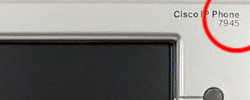
Some of the Cisco phones' model number is printed at the top of the right hand conner of the phone
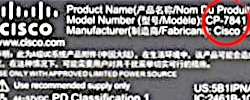
Some of the Cisco phones' model number is printed on a label on the back of the phone
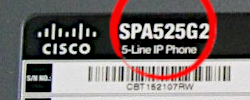
Cisco SPA Small Business series IP phones' model number at the back of the phone
Different Cisco IP phone series look different
You may compare your phone with following images to find out which series does your Cisco belongs to. Click at the phone image below to go to the compatible headset page for your phone.
Prefer Wireless Headset?
Do you need to purchase any adapter, amplifier to use the headset?
No, you don't need to purchase any adapter nor amplifier. The headset models come with a Quick Disconnect cord and are designed to connect the headset directly to Cisco IP phones.
How to use OvisLink Cisco headsets?
OvisLink makes different headset models to compatible with different Cisco phone models. The best sell Cisco headset models is the “
OVHS072-CSP”. This headset model comes with two quick disconnect cords, a RJ9 quick disconnect cord and a 2.5mm quick disconnect cord. If you have a Cisco Unified phone model, connect the headset with the RJ9 quick disconnect cord then connect it to the Cisco phone’s headset jack at the back of the phone. Press the "headset" button on the Cisco phone keypad to get dial tone to the headset speaker, answer an incoming call or hang up a call. If you have a Cisco SPA series phone, use the 2.5mm quick disconnect cord to the headset jack at the low right hand side of the phone. Press the "headset" key on the Cisco phone keypad to use the headset.
The OVHS084-CSP is a dual ear model. Use it same as the OVHS072-CSP.
OvisLink also has models come with one quick disconnect cord for different Cisco phone series. Headset models OVHS072-CUF (single ear headset), OVHS084-CUF (dual ear) come with RJ9 quick disconnect cord to be used with Cisco Unified phone series.
Headset models OVHS072-SPA (single ear), OVHS084-SPA (dual ear) come with 2.5mm quick disconnect cord for Cisco SPA small business phone series. All these headset models are designed connect to Cisco phone’s headset jack directly. Press the phone’s keys to use the headset, "headset" button for dial tone and answer, "mute" button to mute the headset’s microphone, "+" and "-" to adjust the headset speakers volume.
Quick instruction:
-
How to install the headset?
OvisLink headsets not need any installation when use with Cisco IP phones. What you need to do is connect the headset directly to the headsets jack of the phone. No amplifier, no adapter is needed.
Different Cisco IP Phone models have the headset port and located in different location of the telephone. Cisco Small Business SPA300 Series, SPA500 Series have the 2.5mm headset port at the right hand side of the phone. Cisco Unified IP phone 6900 Series, 7800 series, 7900 series, 8800 series, 8900 series, 9900 series IP phones have RJ9 headset jack at the back of the phone next to the handset jack.

Cisco IP phones' RJ9 headset jack is located at the back of the phone near the handset jack

Cisco 8900 series IP phones' RJ9 headset located at the back of the phone next to the handset jack.

Cisco SPA Series Small Business IP phones' 2.5mm headset jack is at the low right hand side of the phone
To make calls, answer calls, switch among headset, handset and speaker, use the headset button
 on the Cisco IP phone's keypad. Most Cisco IP phones have headset button on the phone's keypad. (Cisco Unified IP phone 7931G does not have predefined headset button. You need to program one of the programmable keys as the headset button. Please refer to Cisco user manual for how to program the headset key.) The headset button location on different Cisco IP phone models may be vary. Following are pictures of the headset button on different Cisco phone models. on the Cisco IP phone's keypad. Most Cisco IP phones have headset button on the phone's keypad. (Cisco Unified IP phone 7931G does not have predefined headset button. You need to program one of the programmable keys as the headset button. Please refer to Cisco user manual for how to program the headset key.) The headset button location on different Cisco IP phone models may be vary. Following are pictures of the headset button on different Cisco phone models.
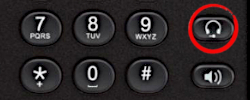
Cisco 6900 series IP phones' headset key is located at the right hand side of the number keys on the keypad
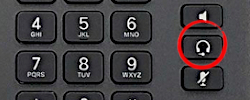
Cisco 7800 series IP phones' headset key is located at the right hand side of the number keys on the keypad
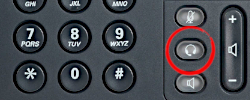
Cisco SPA Small Business series IP phones' headset key located at the right hand side of the number keys on the keypad
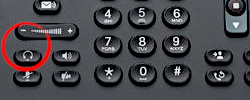
Cisco 8900 & 9900 series IP phones' headset key is located at the left hand side of the number keys on the keypad
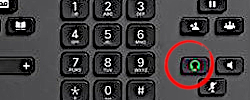
Cisco 8800 series IP phones' headset key is located at the right hand side of the number keys on the keypad
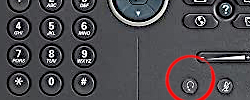
Cisco 7900 series IP phones' headset key located at the right hand side of the number keys on the keypad
-
How to use headset to dial a call?
Press the headset button
 on the Cisco IP phone's keypad, a dial tone can be heard from the headset's speaker. Now you may dial the telephone number on the keypad. on the Cisco IP phone's keypad, a dial tone can be heard from the headset's speaker. Now you may dial the telephone number on the keypad.
-
How to answer an incoming phone call?
When the phone ring, press the headset button
 on the Cisco IP phone, the telephone call will be connected to the headset. on the Cisco IP phone, the telephone call will be connected to the headset.
-
How to hang up the phone?
while need to hang up the call, press the headsets button
 again, the call will be disconnected. again, the call will be disconnected.
-
How to switch between headset and Cisco IP phone's handset?
While using headset, pick up the handset, telephone audio will be switched to the handset. While using the handset, press the headset button
 , telephone audio will be switched to the headset. Then you may place the handset back to the hood. , telephone audio will be switched to the headset. Then you may place the handset back to the hood.
-
How to switch between headset and Cisco IP phone's speaker phone function?
While using the headset, press the speaker button
 on the Cisco IP phone's keypad, telephone audio will be switched to the phone's speaker function. While using Cisco IP phone's speaker function, press the headset button on the Cisco IP phone's keypad, telephone audio will be switched to the phone's speaker function. While using Cisco IP phone's speaker function, press the headset button  on the keypad, telephone audio will be switched to the headset. on the keypad, telephone audio will be switched to the headset.
-
How to adjust the headset's volume?
OvisLink Cisco Headset volume is controlled by the phone. There are two volume buttons on Cisco IP phones' keypad, volume
 , volume , volume  . To adjust the headset volume, connect the headset to your Cisco phone's headset jack, press the headset key on the phone's keypad. While hear dial tone from the headset's speaker, press the volume . To adjust the headset volume, connect the headset to your Cisco phone's headset jack, press the headset key on the phone's keypad. While hear dial tone from the headset's speaker, press the volume  to decrease the headset volume, press the volume to decrease the headset volume, press the volume  to increase the headset volume. You may also use the same keys to adjust headset speaker's volume while using the headset for phone conversation. to increase the headset volume. You may also use the same keys to adjust headset speaker's volume while using the headset for phone conversation.
User manual can be downloaded from the "Extended Information" section on each of the headset model page.
Problem and Solution:
- Problem: Connected the headset to the phone, pressed headset button, no dial can be heard from the headset.
Reason: The headset is connected to the phone's HANDSET jack but not the headset jack. The OvisLink Call Center headset models OVHS072-CUF and OVHS084-CUF are designed to connect to Cisco Unified IP phones' headset jack, but not handset jack.
Solution: Connect the headset to the phone's headset jack (at the back of the phone, next to the handset jack, marked with  ). If your Cisco phone has a round pin headset port at the right hand side of the phone, but not a RJ9 headset jack (like the handset jack) at the back of the phone, that means you have a Cisco SPA series phone. In this case, contact us to exchange to the headset models OVHS072-SPA or OVHS084-SPA. Send email to support@ovislink.com to exchange with the correct headset model. ). If your Cisco phone has a round pin headset port at the right hand side of the phone, but not a RJ9 headset jack (like the handset jack) at the back of the phone, that means you have a Cisco SPA series phone. In this case, contact us to exchange to the headset models OVHS072-SPA or OVHS084-SPA. Send email to support@ovislink.com to exchange with the correct headset model.
- Problem: Connected the OvisLink headset OVHS072-SPA or OVHS084-SPA to a Cisco SPA series phone's headset jack. Can't hear anything from the headset, but the headset microphone works fine.
Reason: The headset's 2.5mm connector is not fully plugged into the phone's 2.5mm headset jack. Some of the 2.5mm headset jack is very tight that makes you think the headset connector is already fully plugged in to the jack even it is not.
Solution: Unplug the headset's 2.5mm connector from the phone and plug in again. Make sure it is all the way in. Read details about 2.5mm headset common issues, reasons and fixes.
Training Adapter Quick Instruction:
More questions?
|