F.A.Q. - Use headset with NEC phones
Choose the right headset model for your NEC phone
The headset models on the
NEC Phone Headset page are compatible with NEC phones with headset jack. Just choose single ear headset or dual ear headset as you prefer. For example, someone may chooses a single ear headset that gives him convenience to talk to colleges in the office. Someone may chooses dual ear headset that helps she focuses on phone conversation in the call center environment which filled with callers and cubicles.
Do you need to purchase any adapter, amplifier to use the headset?
No, you don't need to purchase any adapter nor amplifier. The OvisLink headset models come with a Quick Disconnect cord and are designed to connect the headset directly to NEC Business phones.
Do these headset models work with NEC phone models without headset jack?
Yes, it does compatible with NEC phones' handset jack. If you connect the headset to the NEC phone's handset jack, the handset will not function. But you still need to put the handset on hood. Pick up the handset to dial or answer a call. Put the handset back on hood to end the call.
Quick instruction:
How to install the headset?
If your NEC phone has a headset key, just connect your OvisLink headset to the headset jack at the back of the NEC phone. Press the headset key to use the headset. No special installation is need for OvisLink headsets.
How to use headset to dial a call?
Press the "Headset" key on the NEC Business phone's keypad, you'll hear dial tone from the headset's speaker. Now you may dial the telephone number on the keypad.
How to answer an incoming phone call?
When the phone ring, press the "Headset" key on the NEC Business phone, the telephone call will be connected to the headset.
How to hang up the phone?
When you need to hang up the call, press the "Headset" key again, the call will be disconnected.
How to switch between headset and NEC Business phone's handset?
While using headset, pick up the handset, telephone audio will be switched to the handset. While using the handset, press the "Headset" key on NEC Business phone keypad, telephone audio will be switched to the headset. Then you may place the handset back to the hood.
How to switch between headset and NEC Business phone's speaker phone function?
While using the headset, press the "Speaker" key on the NEC Business phone's keypad, telephone audio will be switched to the phone's speaker function. While using NEC Business phone's speaker function, press the "Headset" key on the keypad, telephone audio will be switched to the headset.
How to adjust the headset's volume?
OvisLink headset volume is controlled by your NEC phone. There are two volume buttons on NEC Business phones' keypad, arrow up and arrow down key. While using the headset (have audio on the headset speaker), press the down arrow key to decrease the headset volume, press the up arrow key to increase the headset volume .
NEC Phone Headset Problems & Solutions:
Problem: Can't get dial tone on the headset speaker.
- Check following:
First, is the headset model compatible with NEC phones
- Click at the "NEC Phone Headsets" to get on NEC phone compatible headset page.
- Check if the headset model you ordered matches with the model # below the headset images on the NEC phone headset page.
- If it doesn't match with any of the headset models on the page, please contact sales@ovislink.com to exchange to the correct headset model.
Second, is there a "Headset" key on your NEC phone?
- To use a headset with NEC phone, you need to press the "Headset" key on the NEC phone keypad. NEC phones don't use "Speaker" key for headset.
- If you find a "Headset" key on your NEC phone keypad, press it to use the headset.
- If you can't find a "Headset" key on your NEC phone keypad, you need to program one key as the "Headset" key. On top of this page, there are list of detail instructions for different NEC phone models. Find your NEC phone model on the list and click at the link to read the detail instruction. (Instruction to program a headset key on NEC phones.)
Problem: Headset microphone doesn't work, or people can't hear me.
Reason: Wrong headset model with your phone
- Click at the "NEC Phone Headsets" to get on NEC phone compatible headset page.
- Check if the headset model you ordered matches with the model # below the headset images on the NEC phone headset page.
- If it doesn't match with any of the headset models on the page, please contact sales@ovislink.com to exchange to the correct headset model.
Using Training Adapter with OvisLink headset and NEC phones:
1. Connect OvisLink headset to port A and port B at the training adapter.

2. Set the switch to "2" position at the other side of the truing adapter next to the "TEL" port.
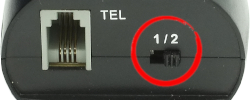
3. Connect the "TEL" port at the training adapter to NEC phone's headset jack with the comes with short RJ11 cord. Now the two headsets are connected to the NEC phone.
4. Press the mute button once to mute the headset's microphone connected to the coordinated port. Press the same mute button again to release.

Training Adapter Problem and Solution:
Problem: press the mute button, the speaker of the headset connected to the coordinated port muted.
Reason: The switch next to the TEL port is on the wrong position.
Solution: Set the switch next to the TEL port to position 2 will solve the problem.
|