Install OvisLink Wireless Headsets with Grandstream Phone
1. By default, Grandstream phone’s Bluetooth function is set to “Discoverable”. And you can see there is a Bluetooth icon at the top of the screen.
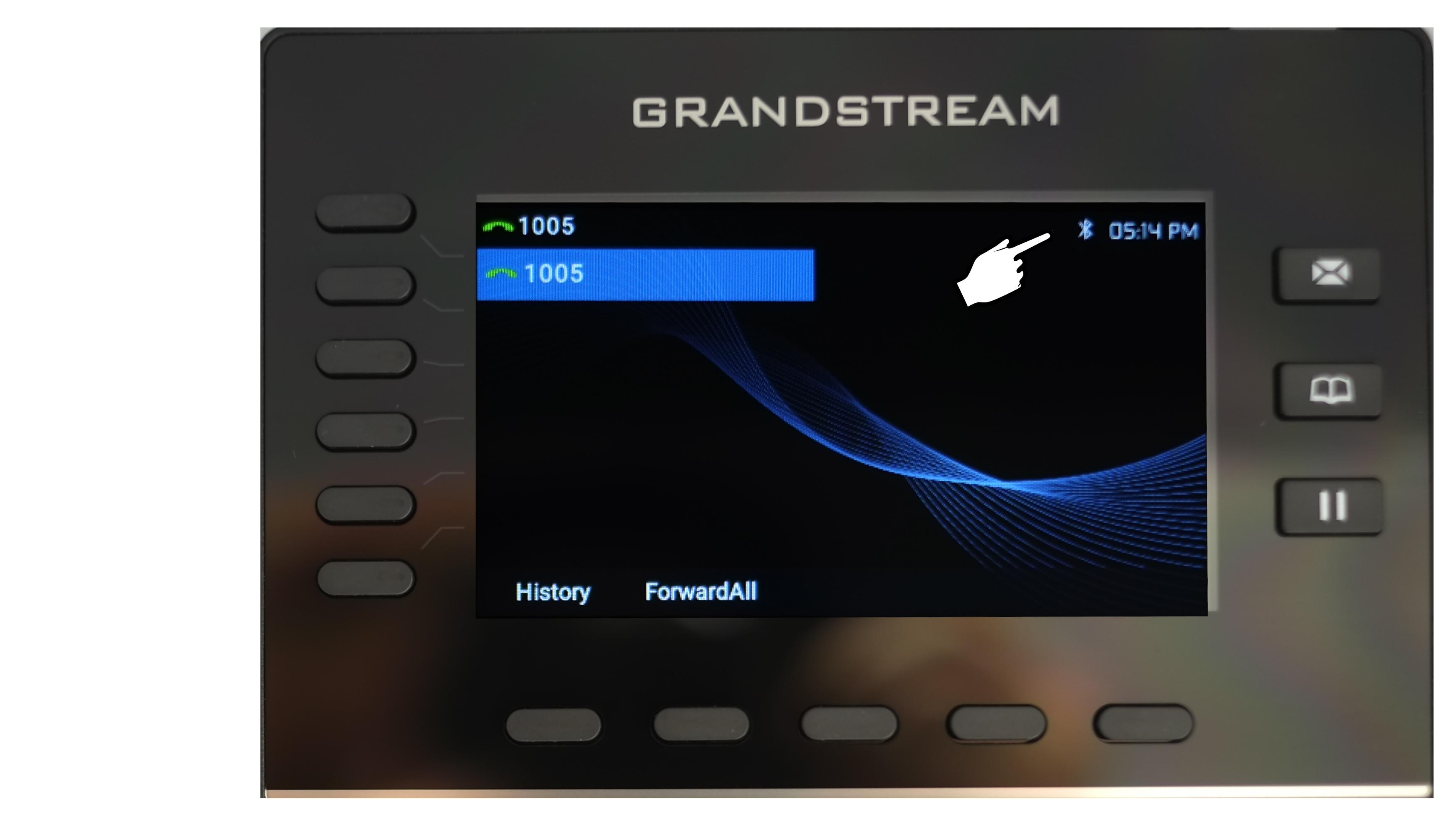
2. Press the center key of the Grandstream phone’s menu arrow keys to get on setup menu.

3. Use the menu arrow keys to highlight the system icon then press the center key. System configuration page will show up.

4. Use the down arrow key to highlight “Bluetooth” then press the key below “Select” to get on “Bluetooth” page.
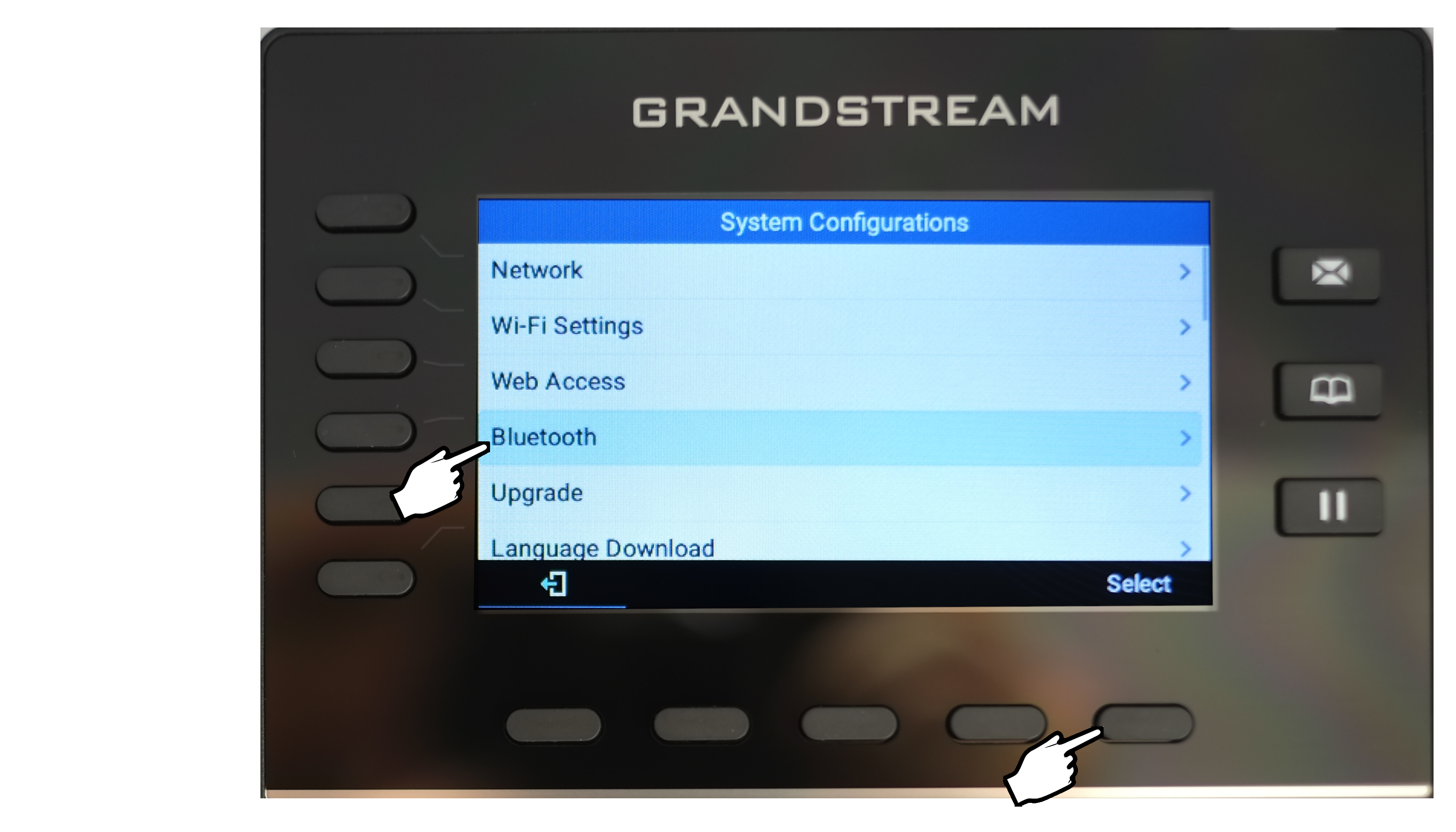
5. Press down arrow key until “Start Scan” highlighted. Press the key below “Select” again.
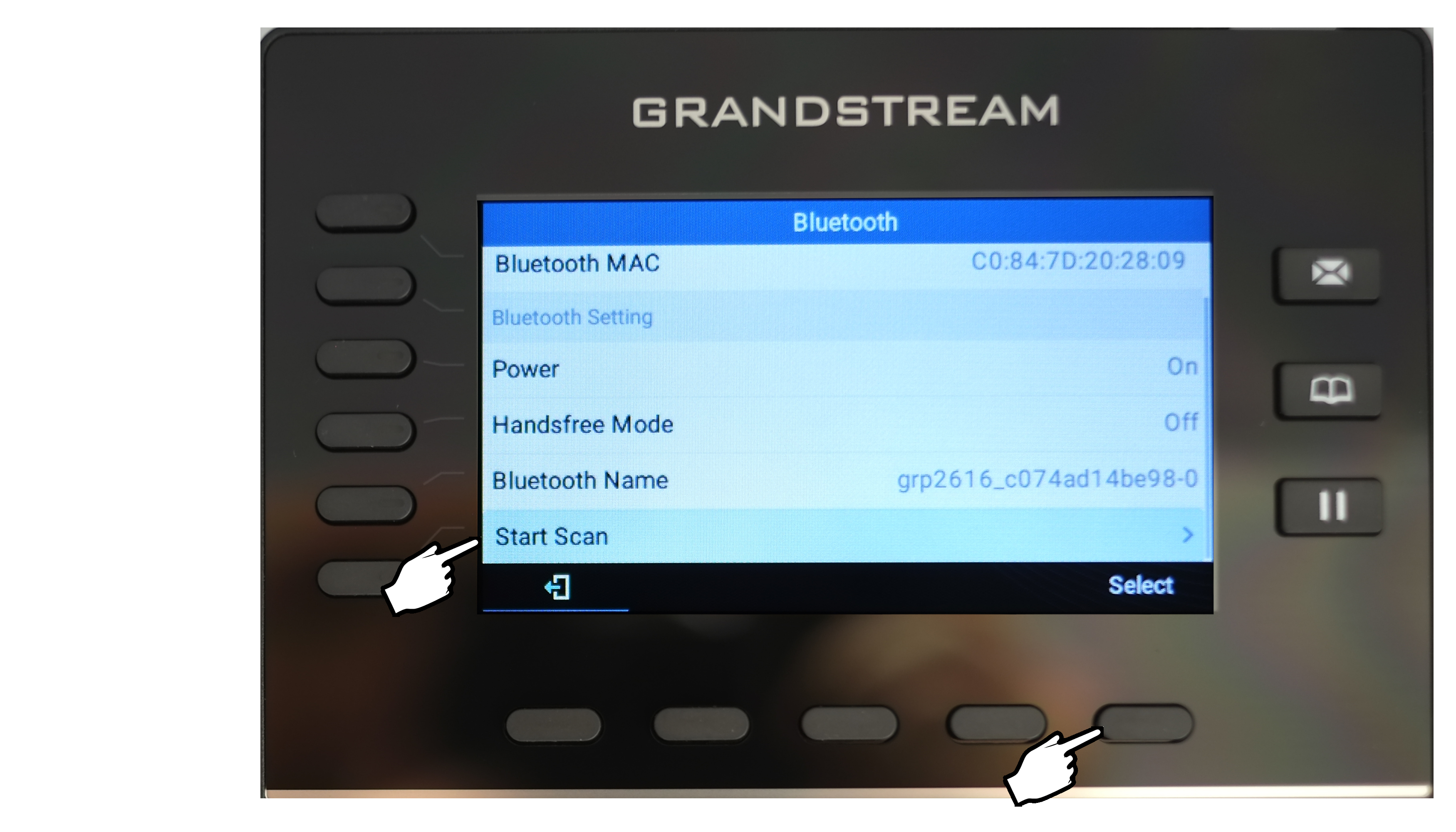
6. Your Grandstream phone started to scan available Bluetooth devices. Turn your OvisLink Bluetooth headset to on position.

7. Once you see “OvisLink SBL3 HT” (single ear) or “OvisLink DBL4 HT” (dual ear), or "OVISLINK" (if you have Bluetooth 5.0", press the key below “Pair”.
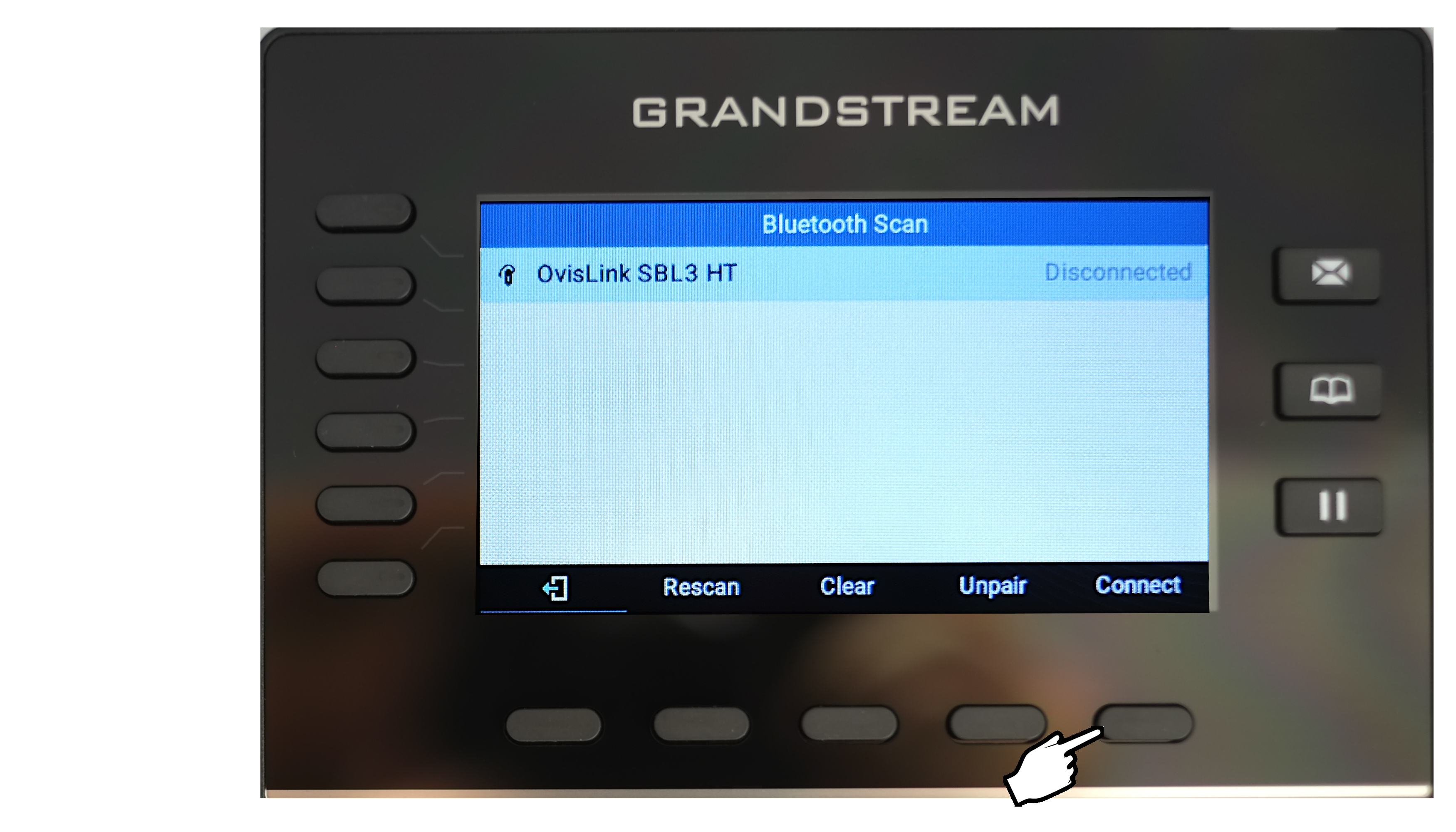
8. (If requires PIN, enter 0000.) Once the Bluetooth headset connected with the phone, it will show “Connected” as the image below.
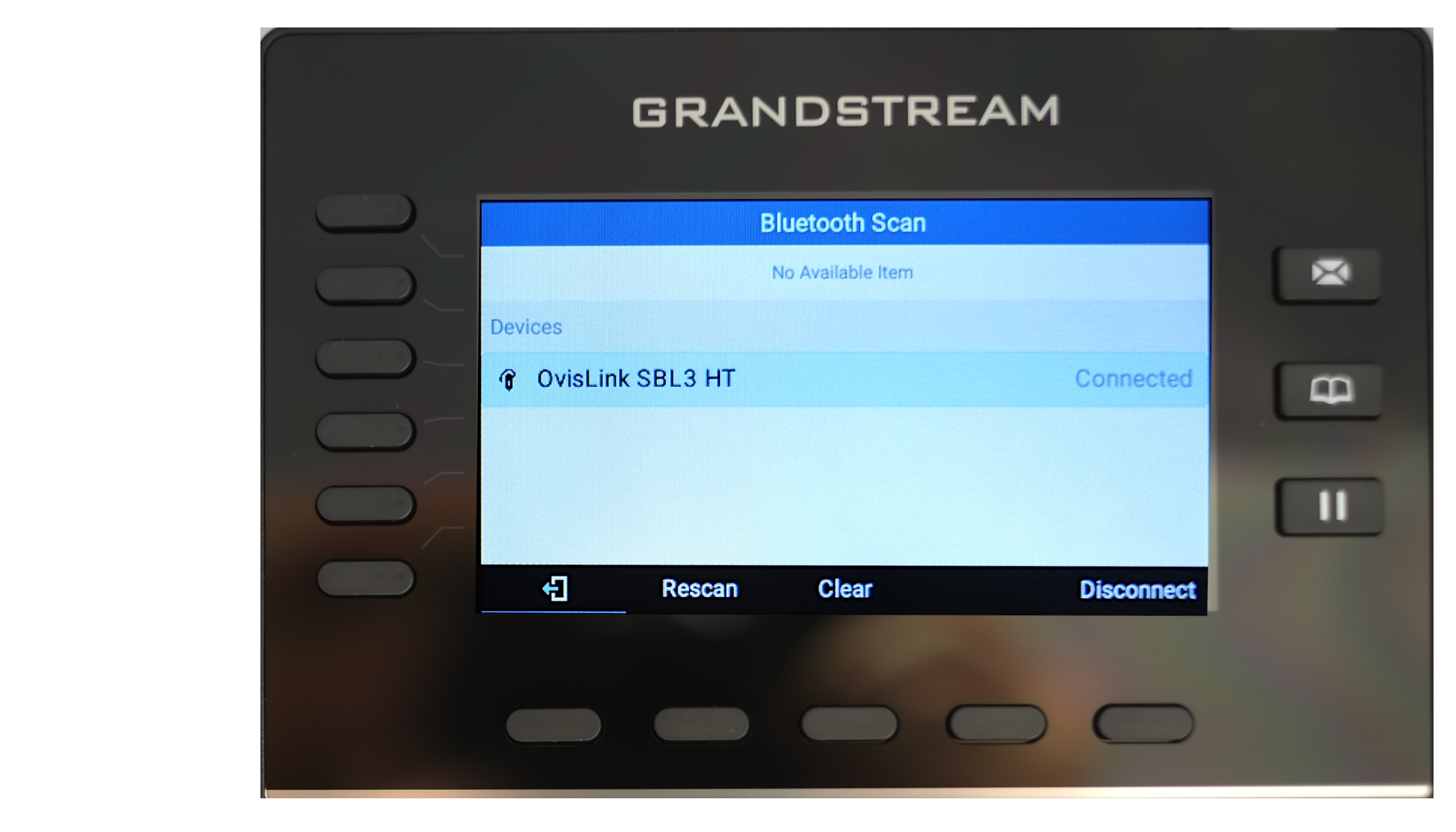
9. Press “Exit” key to back to home screen.
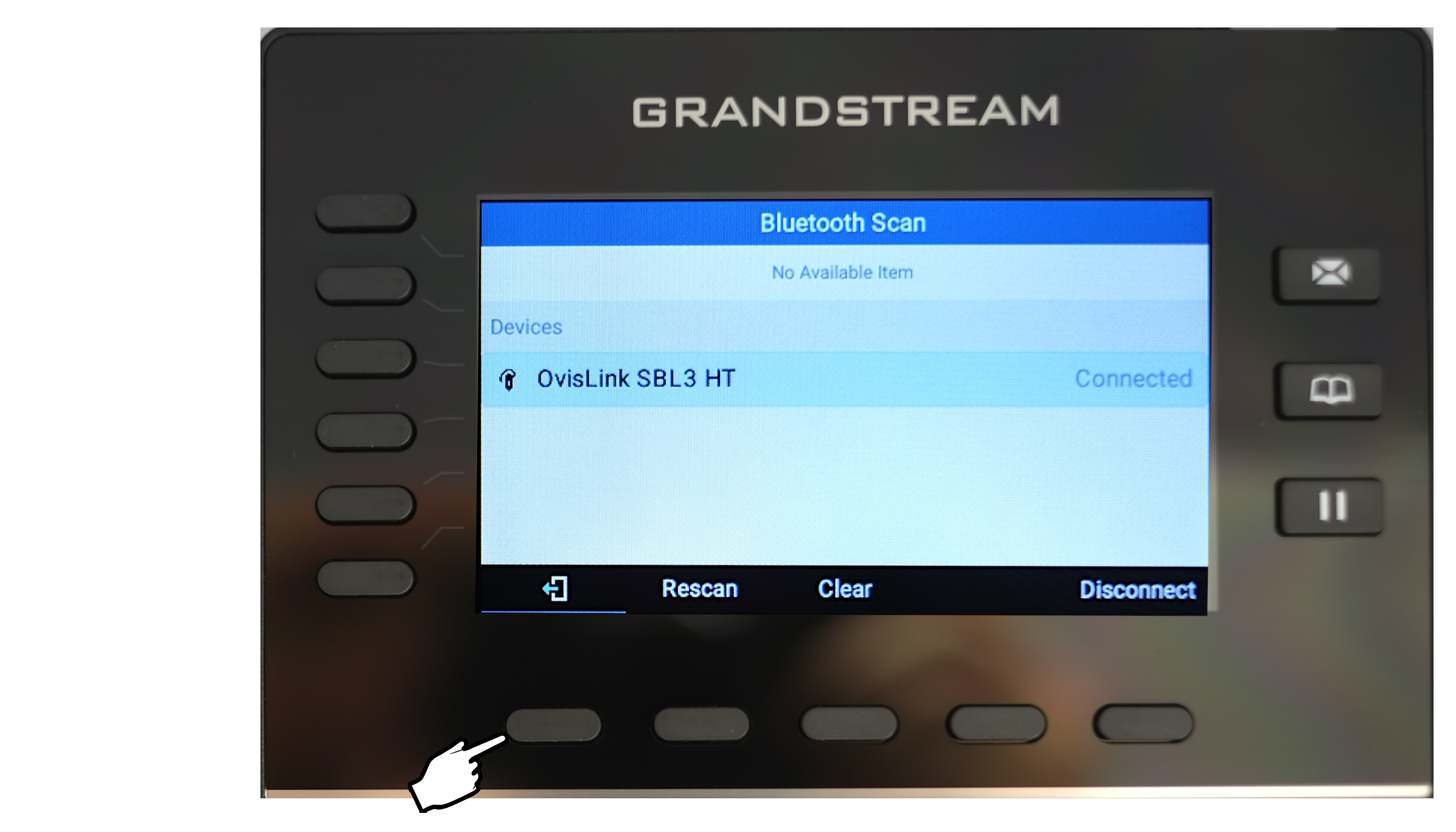
10. You should see the Bluetooth icon on the phone screen changed.

11. Press the Headset Soft Key "BT-On" at the left bottom of the phone screen to use the headset.
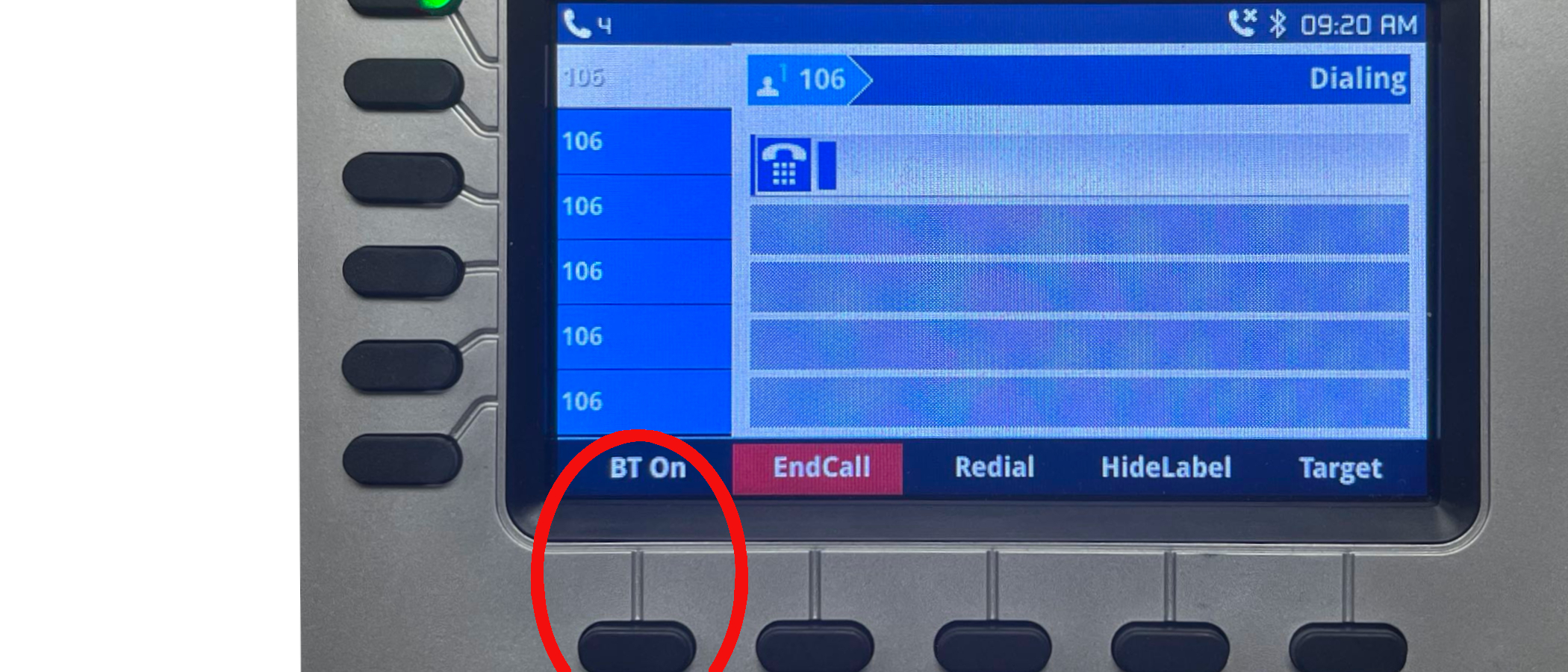
12. Press the multi function key on the headset to answer and disconnect calls.

|
|
|