Install OvisLink Wireless Headset with Yealink IP Phones
1. There is a green Bluetooth icon on your Yealink phone screen if it supports Bluetooth. Press the Menu key to get on setup menu.
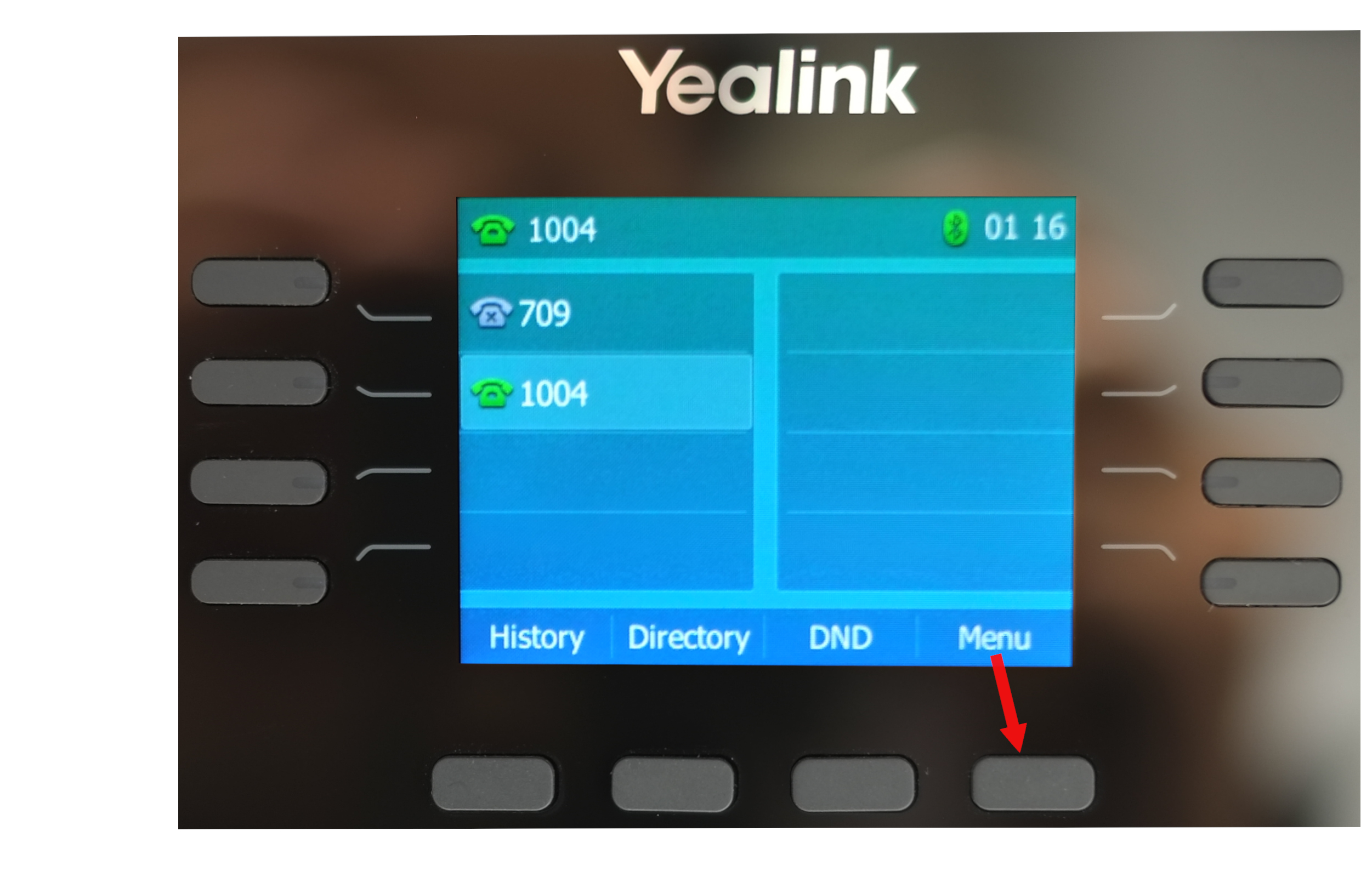
2. Select the “Basic” icon then press enter key to get into Basic setting page.
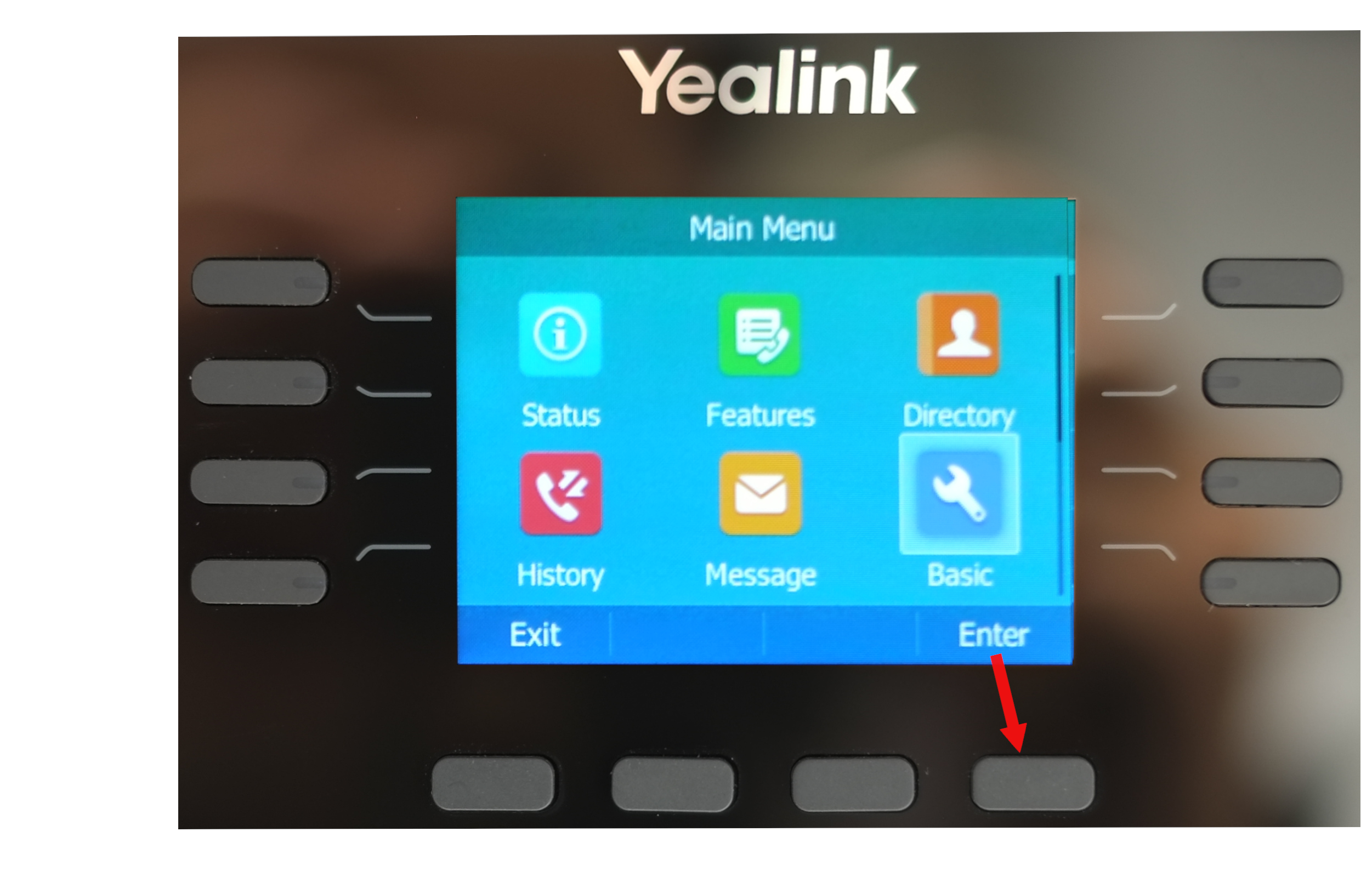
3. Use the down arrow key on the Yealink phone keypad to select “7. Bluetooth” then press enter.
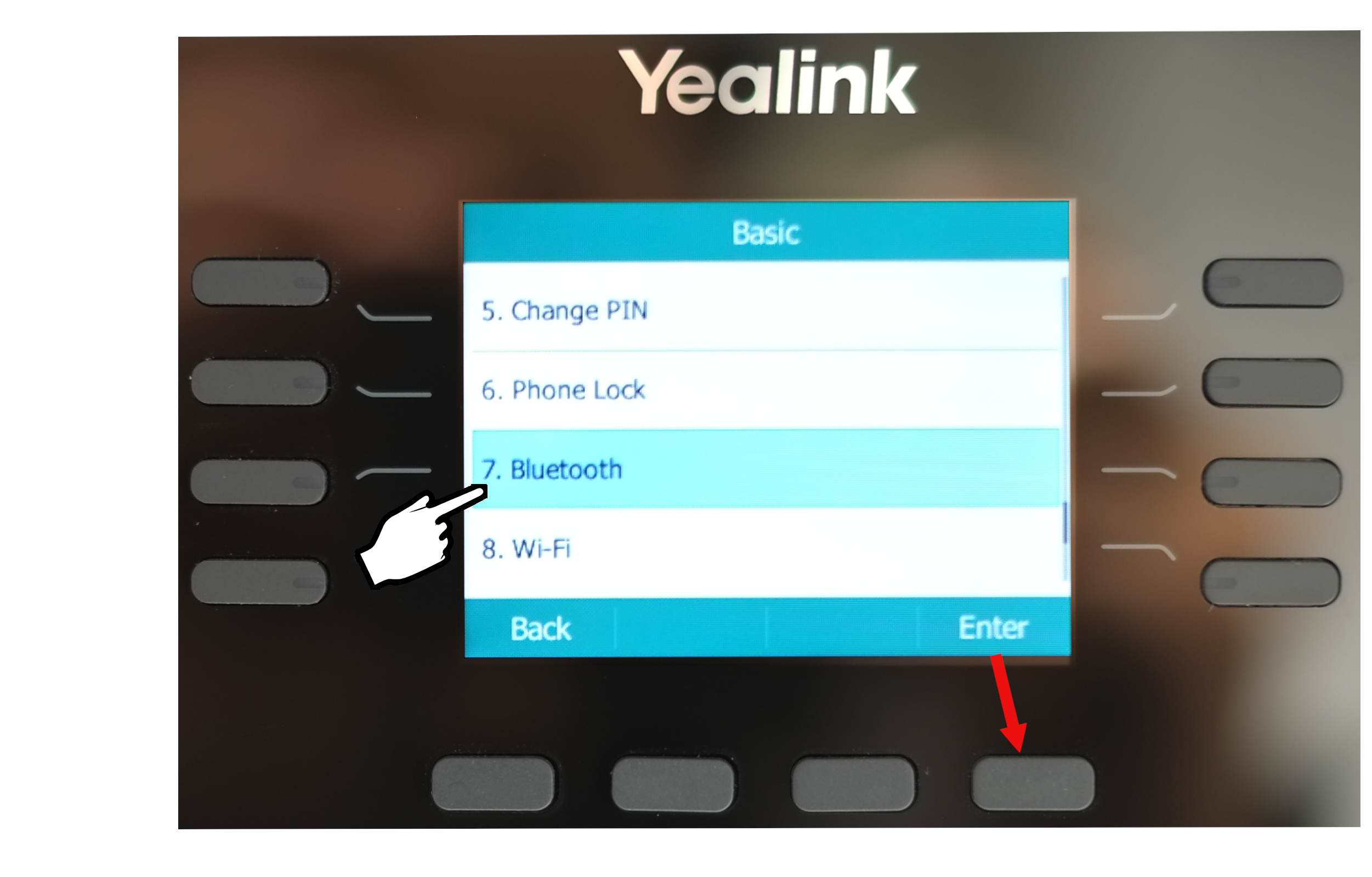
4. Press the left or right arrow key on the Yealink phone to turn Bluetooth “On”. Press “Scan” key to start scan Bluetooth device.
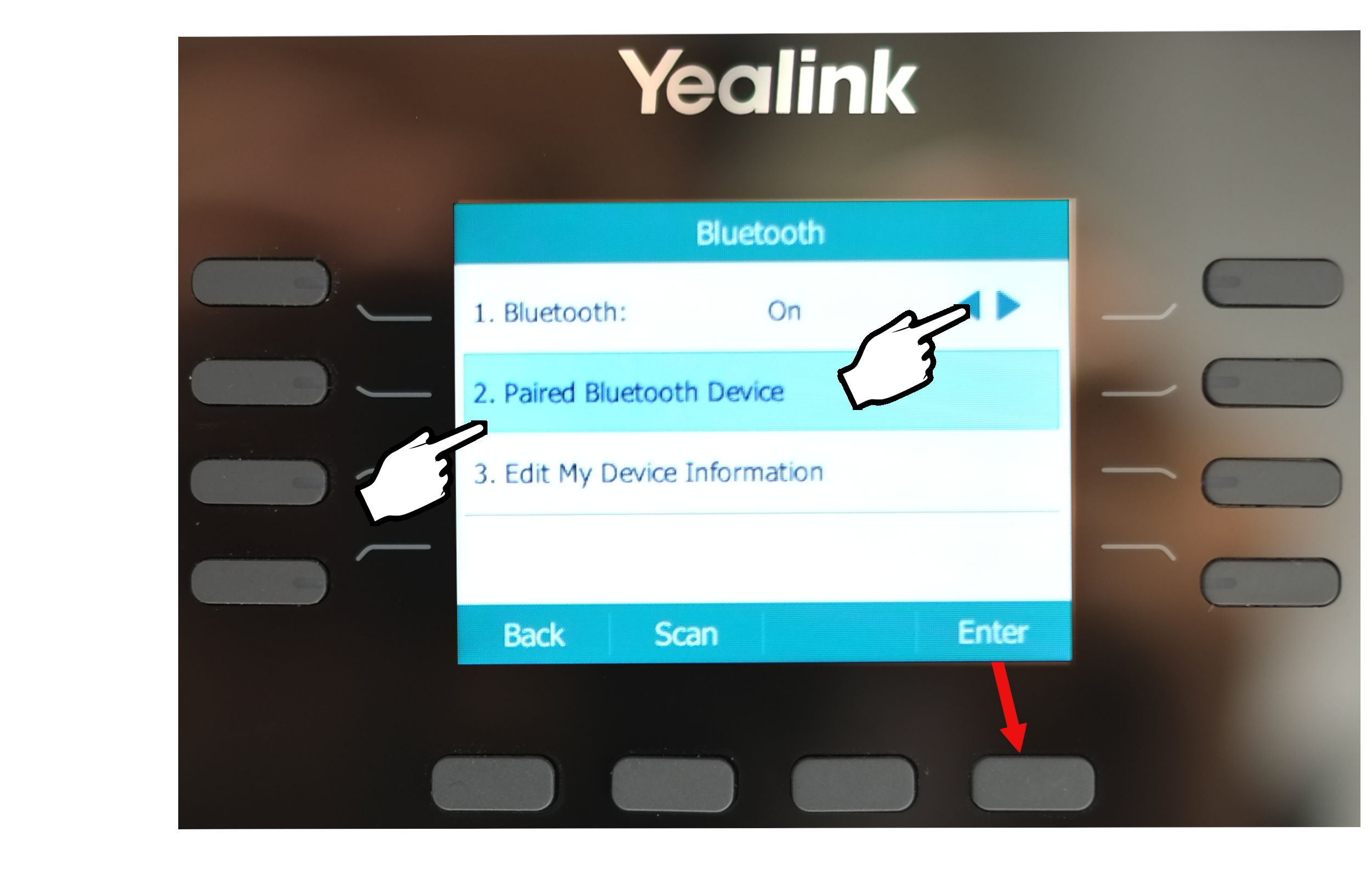
5. Turn on your OvisLink Bluetooth headset.
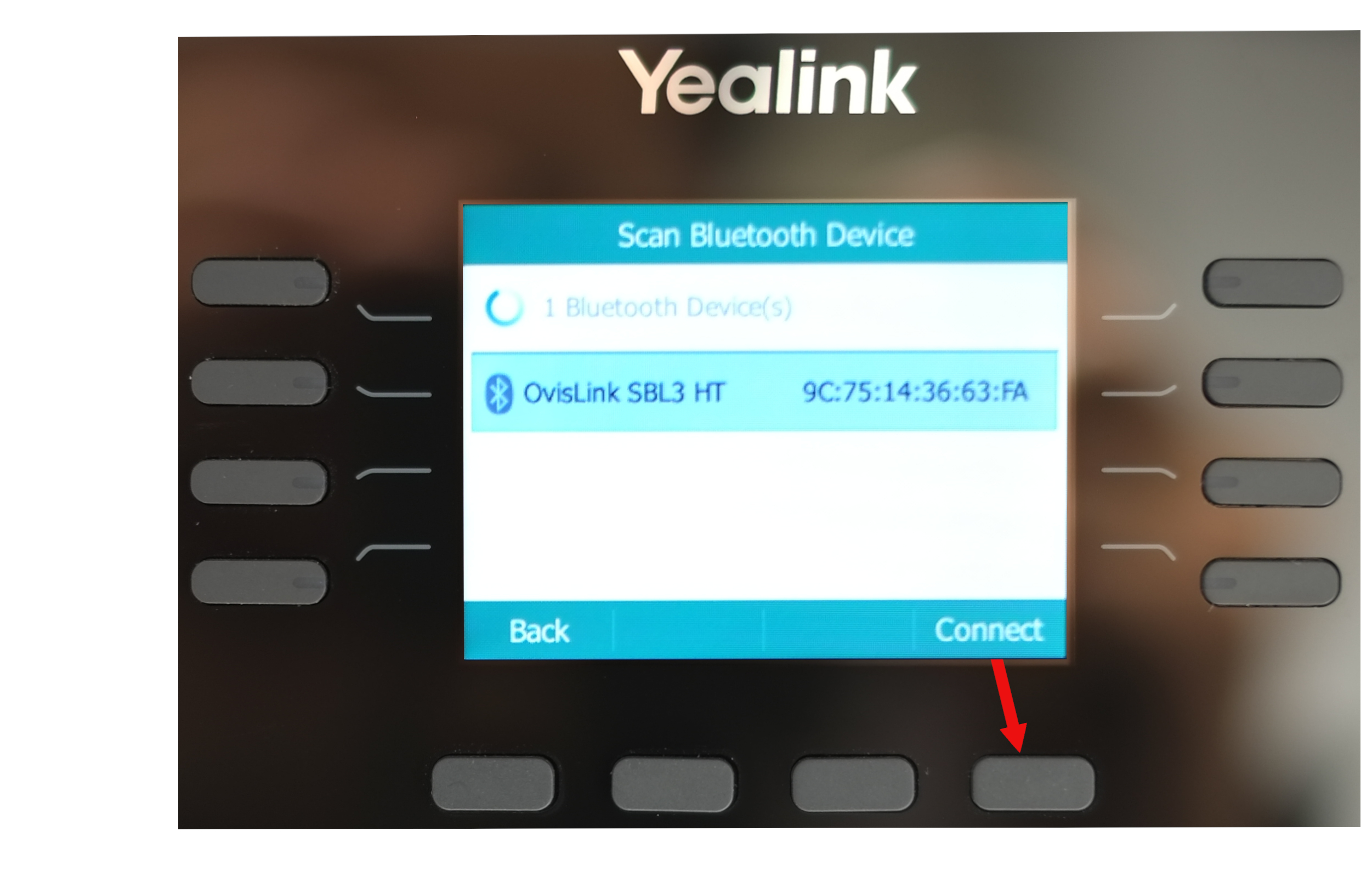
6. “OvisLink SBL3 HT” (single ear) or “OvisLink DBL4 HT” (dual ear) will show on the screen. Select the OvisLink headset then press “Connect” key.
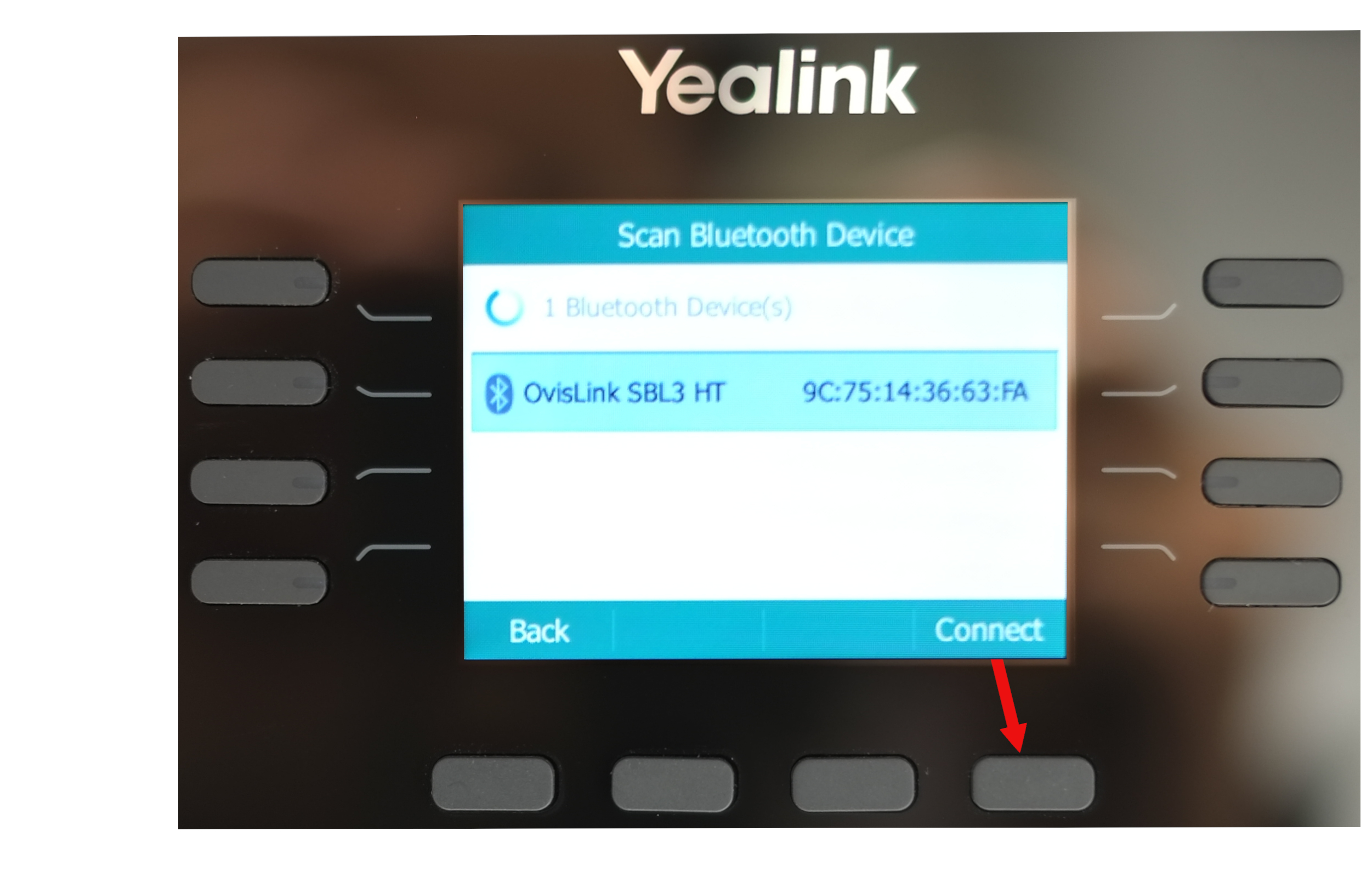
7. When ask you for pass code, enter “0000”, then press “OK” key.
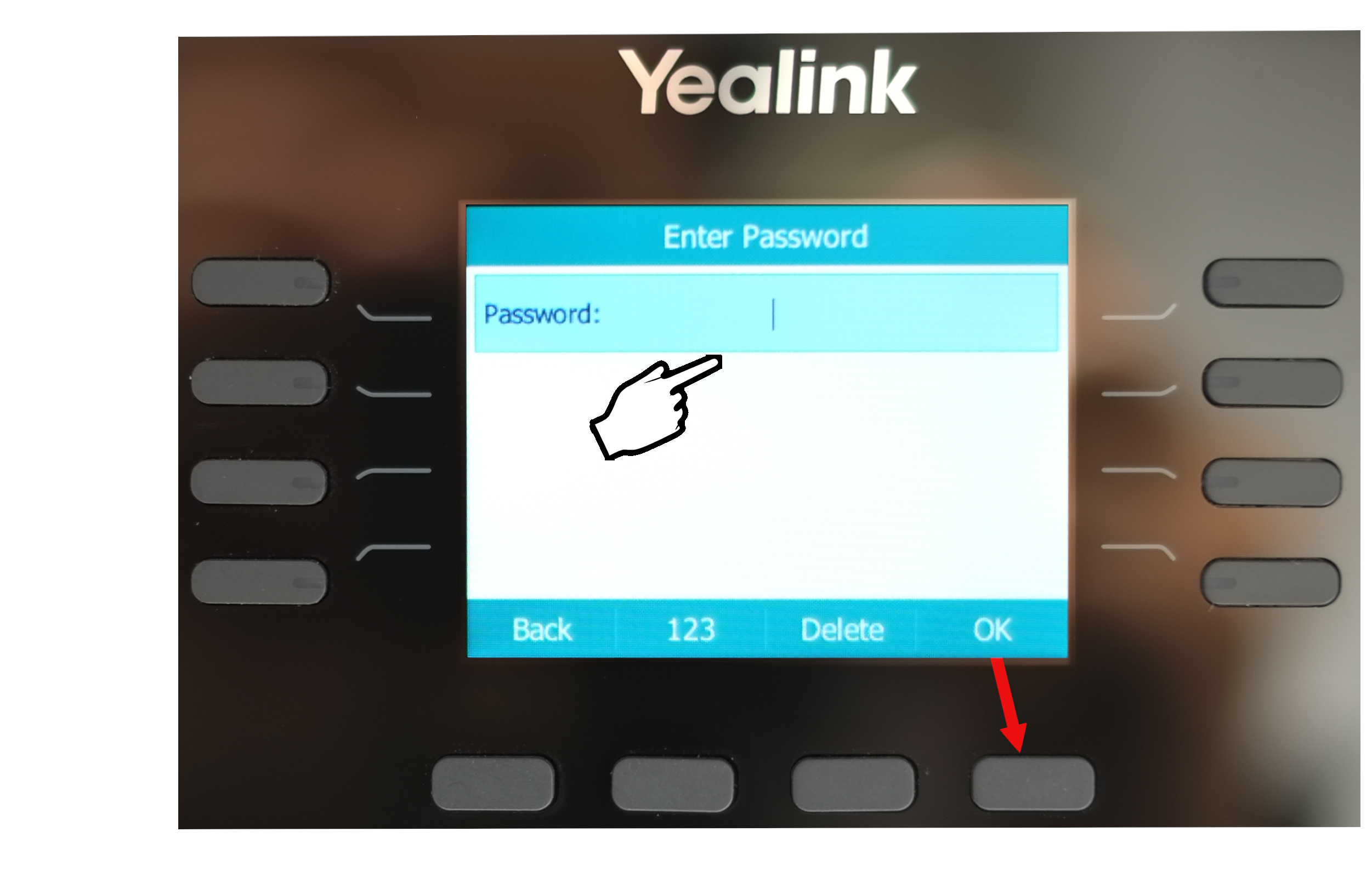
8. There will be a green check mark on the OvisLink Bluetooth headsets indicate it is connected.
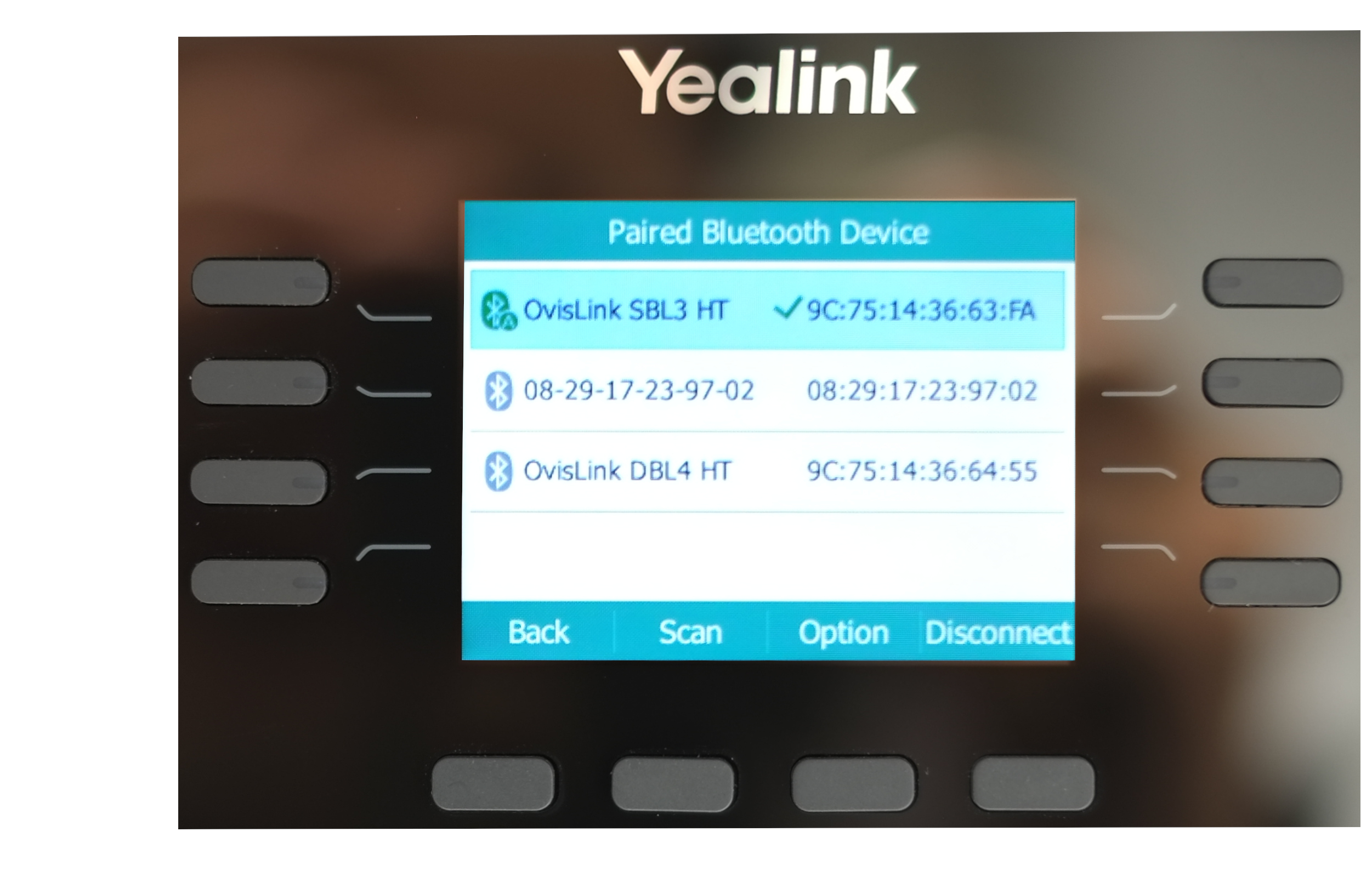
9. Press “Back” key back to the phone’s home page. You’ll see the Bluetooth icon on the phone screen is Green and there is headset icon next to it.
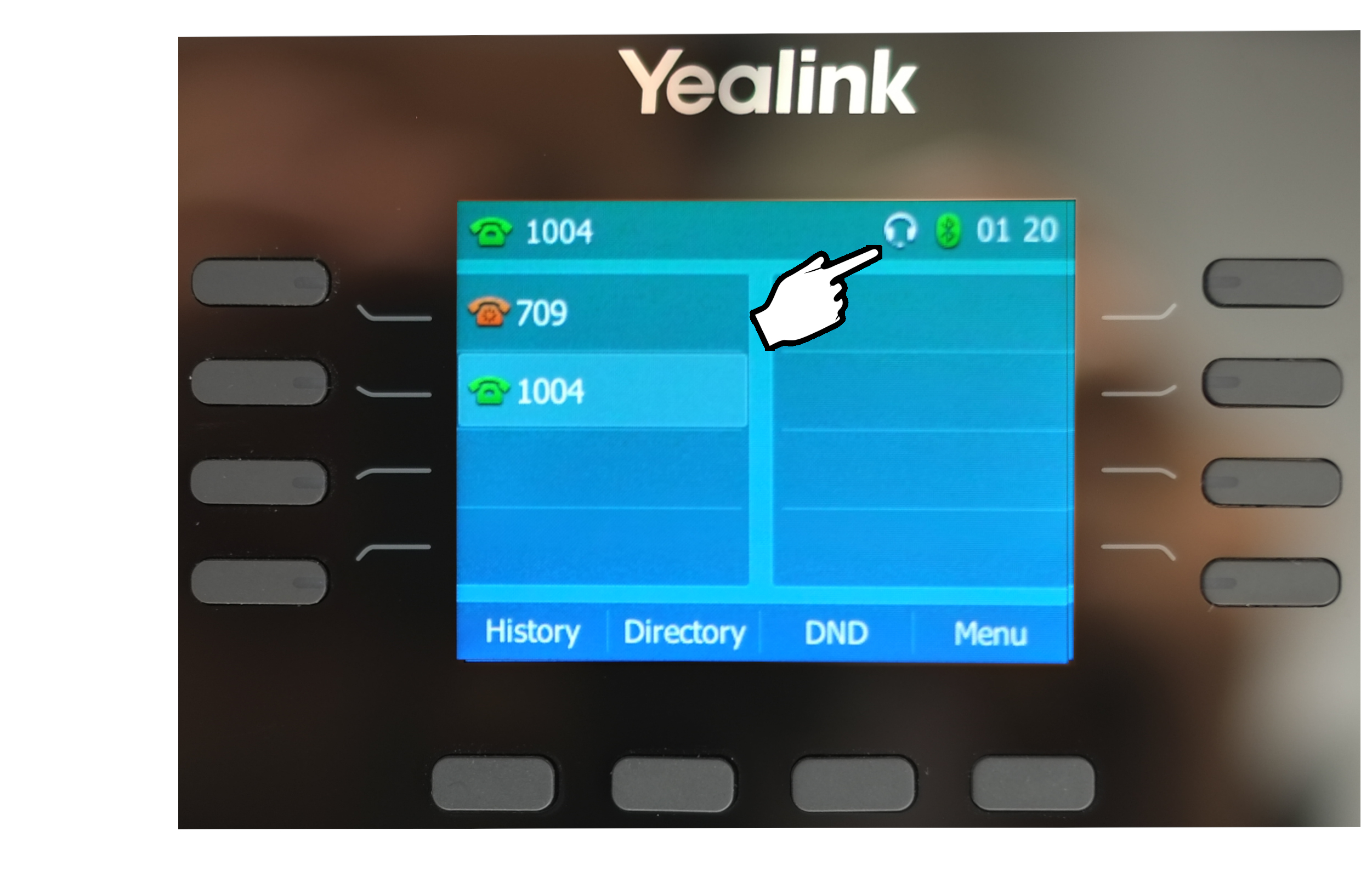
10. Press the headset key on the phone keypad. The headset icon on the key will turn green indicates the headset will be used when you press a line key.

|
|
|