F.A.Q. AYAYA Phone Headsets
How to choose the right headset model for your Avaya Deskphone?
- Find your Avaya phone's model number at the back of the phone.
 
On the Avaya headset page, there are Avaya phone models listed below the headset images. If your Avaya phone model listed under the headset image, the headset model is compatible with your Avaya phone.
- Choose single ear or dual ear model depend what you need. For example, someone may chooses a single ear headset that gives him convenience to talk to colleges in the office. Someone may chooses dual ear headset that helps she focuses on phone conversation in the call center environment which filled with callers and cubicles.
Do you need to purchase any adapter or amplifier to use with the headset?
No, you don't need to purchase any adapter or amplifier. The headset models come with a quick-disconnect cord that is designed to connect directly to Avaya phones for maximum audio quality.
Headset Quick instruction:
-
How to install the headset on Avaya phones?
OvisLink headsets not need any software installation when use with Avaya Deskphones. What you need to do is connect the headset to the headsets jack of the phone. The headset jack of Avaya Deskphones is located at the back of the phone. On some of the Avaya model, the headset jack is next to the handset jack, like Avaya models 1120, 1140, 1165. On most of the Avaya phone models, the headset jack is located above of the handset jack, like Avaya 1210, 1220, 1230, 1608, 1616, 3904, 3905, 9504, 9508, 9601, 9608, 9608G, 9611G, 9621G, 9641G and 9650. Avaya Callmaster's headset jack is at the side of the phone. Avaya (Lucent) partner 18d Digital Phone does not have a headset jack. If you want to use a headset with this Partner 18d model, connect the handset jack (only for this model). There should be a headset icon
 next to the headset jack. The image below shows the location of the headset jack of some Avaya phone models: next to the headset jack. The image below shows the location of the headset jack of some Avaya phone models:

-
Where is the Headset button on Avaya phones?
To make calls, answer calls, switch among headset, handset and speaker, use the headset button on the Avaya Deskphone's keypad. All Avaya Deskphones have headset button on the phone's keypad. The headset button location on different Avaya Deskphone models may be vary. Following are pictures of the headset button on different Avaya Deskphone models.
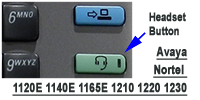 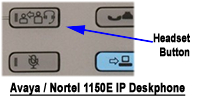 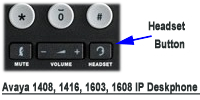
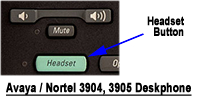 
 
*** Avaya / Lucent Callmaster V does not have predefined headset button. One of the feature button must be programmed as the headset on / off button.
-
How to use the Avaya call center headsets to dial a call?
Press the headset button on the Avaya Deskphone's keypad, a dial tone can be hear from the headset's speaker. Now you may dial the telephone number on the phone's keypad.
-
How to answer an incoming phone call with the headset installed on your Avaya phone?
When the phone ring, press the headset button on the Avaya Deskphone, the telephone call will be connected to the headset.
-
How to hang up the phone?
while need to hang up the call, press the headsets button again, the call will be disconnected.
-
How to switch between headset and Avaya Deskphone's handset?
While using headset, pick up the handset, telephone audio will be switched to the handset. While using the handset, press the headset button, telephone audio will be switched to the headset. Then you may place the handset back to the hood.
-
How to switch between headset and Avaya Deskphone's speaker phone function?
While using the headset, press the speaker button on the Avaya Deskphone's keypad, telephone audio will be switched to the phone's speaker function. While using Avaya Deskphone's speaker function, press the headset button on the keypad, telephone audio will be switched to the headset.
-
How to adjust the Avaya call center headset's volume?
OvisLink headset volume is controlled by the phone. There are two volume buttons on Avaya Deskphones' keypad, "VOL -", "VOL +". To adjust headset's speaker volume: 1. Connect the headset to the phone's headset jack. 2. Press the headset key on the telephone keypad to get dial tone on the headset. 3. Press the "VOL -" to decrease the headset volume, press the "VOL +" to increase the headset volume.
  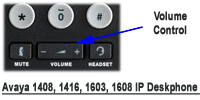
 
 
-
How to use headset with Avaya (Lucent) partner 18d, 34d Digital Phones?
Avaya (Lucent) partner 18d, 34d Digital Phones don’t have dedicated headset jack. Here is how to use a headset with them:
- Disconnect the hand receiver from the hand receiver port.
- Keep the hand receiver on the phone.
- Connect the OvisLink headset to the hand receiver port of the phone.
- Pick the hand receiver from the phone to get dial tone on the headset then, start to dial.
- Put the hand receiver back on the phone to end the call.
-
How to find your Avaya phone's model number?
Most of the Avaya phones' model number printed on the label on the back of the phone, like the following images (the model numbers are highlighted):
The Avaya call center phone design also tells which series the phone below to. Following are images for different Avaya series:

|

|
Avaya 1100 Series
|
Avaya 1200 Series IP Deskphones
|

|

|
Avaya 1400 & 1600 Series Deskphones
|
Avaya 3900 Series Digital Deskphones
|

|

|
Avaya 9400 & 9500 Series Digital Deskphones
|
9600 Series IP Deskphones
|
Problems and Solutions:
There are mainly two reasons if customers have problem when using OvisLink headsets with Avaya phones.
Reason 1. Wrong headset model used with the phone.
Although most of Avaya phone models use RJ9 headset jack (looks like a telephone jack but smaller), the circuits behind the jack can be different. And it is why OvisLink makes different headset models to match with different Avaya telephone models. If headset model doesn't match with the Avaya phone, the headset will not function correctly.
Reason 2. Connected the headset to the handset jack but not the headset jack.
Most of Avaya phones have dedicated headset jack. The requirements between headset and handset are different. The headset will not function correctly if connected to the handset jack.
Following listed some symptoms and solutions. If there are more questions, please email to support@ovislink.com.
-
Problem: High pitch noise from the headset speaker after press the headset button
Reason: Wrong headset model used with the phone. Search the above description fields next to the headset images, you should find the correct headset model for your Avaya phone model.
Solution: Send email to support@ovislink.com to exchange with the correct headset model.
-
Problem: Headset's speakers work fine, but microphone doesn't work
Reason: Wrong headset model used with the phone. Search the above description fields next to the headset images, you should find the correct headset model for your Avaya phone model.
Solution: Send email to support@ovislink.com to exchange with the correct headset model.
-
Problem: Both speaker and microphone do not work
Reason: You're using a wrong headset model with the phone. Search the above description fields next to the headset images, you should find the correct headset model for your Avaya phone model.
Solution: Send email to support@ovislink.com to exchange with the correct headset model.
Training Adapter Quick Instruction:
1. Connect OvisLink headset to port A and port B at the training adapter.

2. If you have headset models OVHS072-CMC, OVHS084-CMC, set the switch next to the "TEL" port to "1" position at the other side of the truing adapter. If you have headset models OVHS072-AVY, OVHS084-AVY, OVHS072-A96, OVHS084-A96, set the switch to the "2" position.
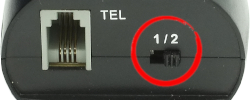
3. Connect the "TEL" port at the training adapter to Avaya phone's headset jack with the comes with short RJ11 cord. Now the two headsets are connected to the Avaya phone.
4. Press the mute button once to mute the headset's microphone connected to the coordinated port. Press the same mute button again to release.

Training Adapter Problem and Solution:
Problem: press the mute button, the speaker of the headset connected to the coordinated port muted.
Reason: The switch next to the TEL port is on the wrong position.
Solution: Set the switch according to the training adapter quick instruction 2 will solve the problem.
|