-
How to install the headset.
Simply connect the headset cord to your Allworx IP phone's headset jack. Different Allworx IP phone models have the headset jack in different locations. Please refer to the following pictures to find the headset jack. No software nor configuration is needed.
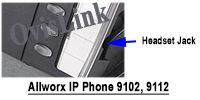

-
NOTE: Headset vs Speaker Phone Function of Allworx IP phone
While using a headset on an Allworx IP phone, the phone's speaker function does
not work and the speaker button functions as a headset button.

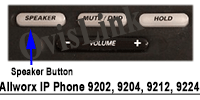
-
How to make call use the headset.
Press the speaker button on the Allworx IP phone's keypad. You should hear a dial tone in the headset's speaker and see the speaker button turn green. Next you can dial the desired telephone number on the keypad.
-
How to answer incoming call use the headset?
When the phone rings, press the speaker button (it should turn green) on your Allworx IP phone, and the call will be connected to the headset.
-
How to hang up a call?
When you need to hang up the call, simply press the speaker button again, and the call will be disconnected.
-
How to adjust the headset volume.
OvisLink headset volumes are controlled by the phone. Press the Allworx IP phone's volume button's "-" side to decrease the headset volume and the "+" side to increase the headset volume.


-
How to switch between headset and handset.
While using your headset, pick up the Allworx IP phone's handset, and telephone audio will be switched to the handset.
While using the handset, press the speaker button, and telephone audio will be switched to the headset. Then you may place the handset back on the hook.
- *** For Allworx Verge 9312
The Verge 9312 IP phone supports one native Bluetooth headset and one wired headset at the same time. In this case,
the Headset function button controls the Bluetooth headset and a headset programmable button controls the wired headset, if available. If the headset programmable button is unavailable, refer to the phone's user manual to program one or contact the Allworx Server Administrator.
Allworx 9112 & 9102 Phones Issues and Fixes
Training Adapter Quick Instruction:
1. Connect OvisLink headset model OVHS072-AWR and OVHS084-AWR to port A and port B at the training adapter.

2. Set the switch to "2" position at the other side of the truing adapter next to the "TEL" port. If you
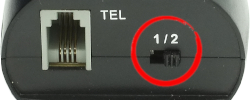
3. Connect the "TEL" port at the training adapter to FortiFone phone's headset jack with the comes with short RJ11 cord. Now the two headsets are connected to the FortiFone phone.
4. Press the mute button once to mute the headset's microphone connected to the coordinated port. Press the same mute button again to release.

*Call center headset training adapter OVT-12 is for OvisLink headset models with an RJ9 connector. If you have Allworx phones with 2.5mm headset jacks (Allworx 9112 and Allworx 9102) and want to use the training adapter, please purchase headset model OVHS072-AWR and OVHS084-AWR instead of OVHS072-AW2 and OVHS084-AW2. The training adapter comes with an RJ9 to 2.5mm cord that connects the training adapter to the phone's 2.5mm headset jack.