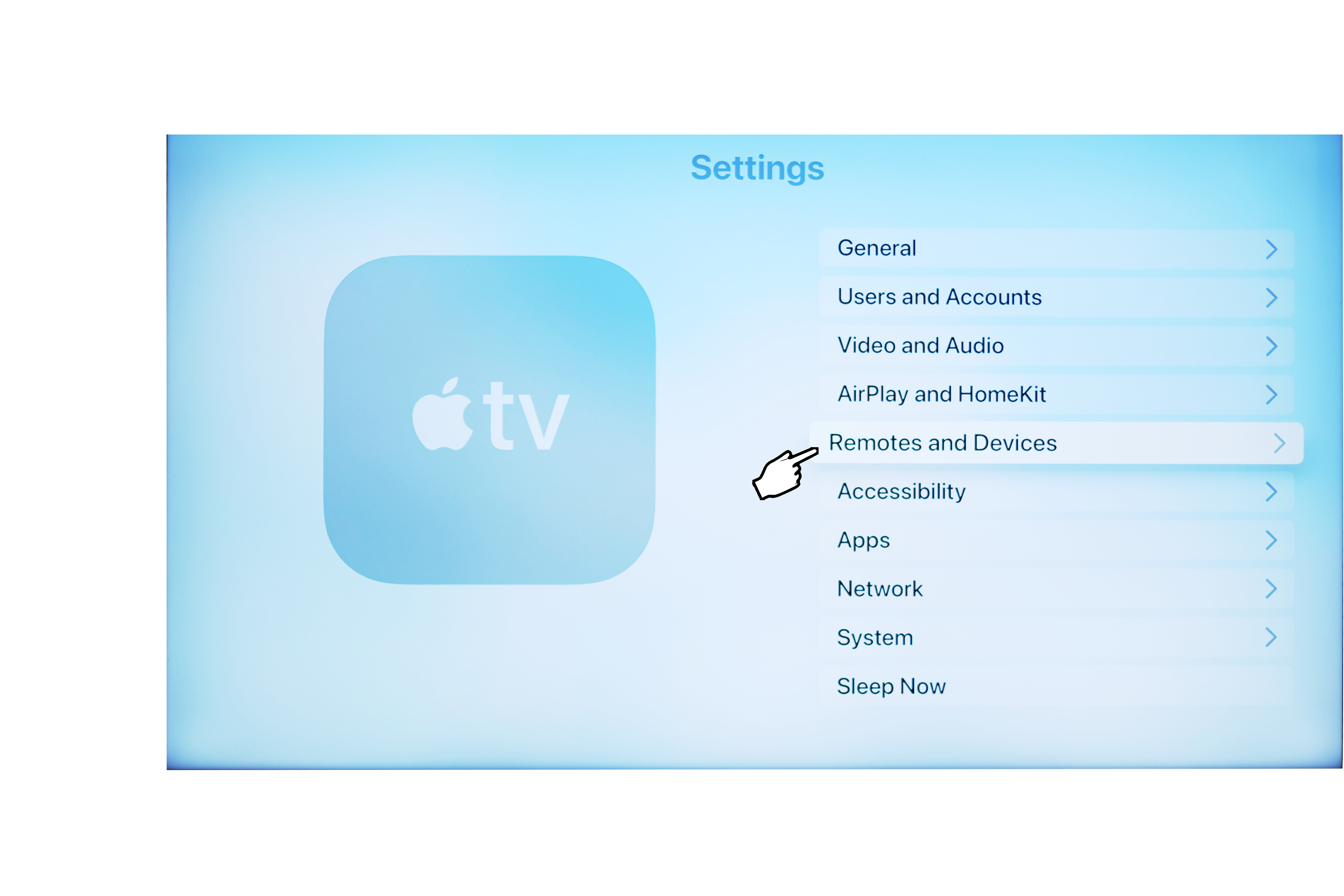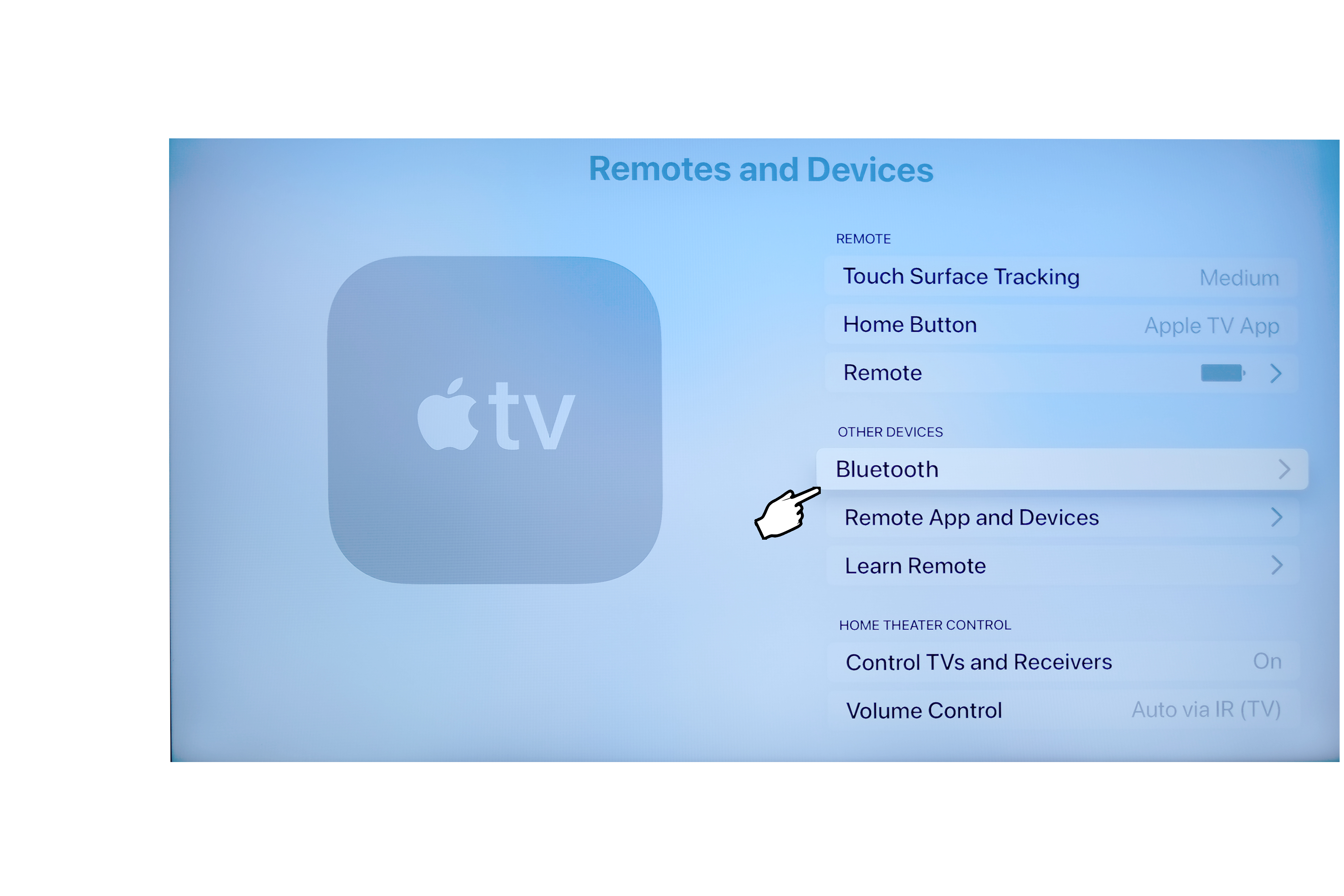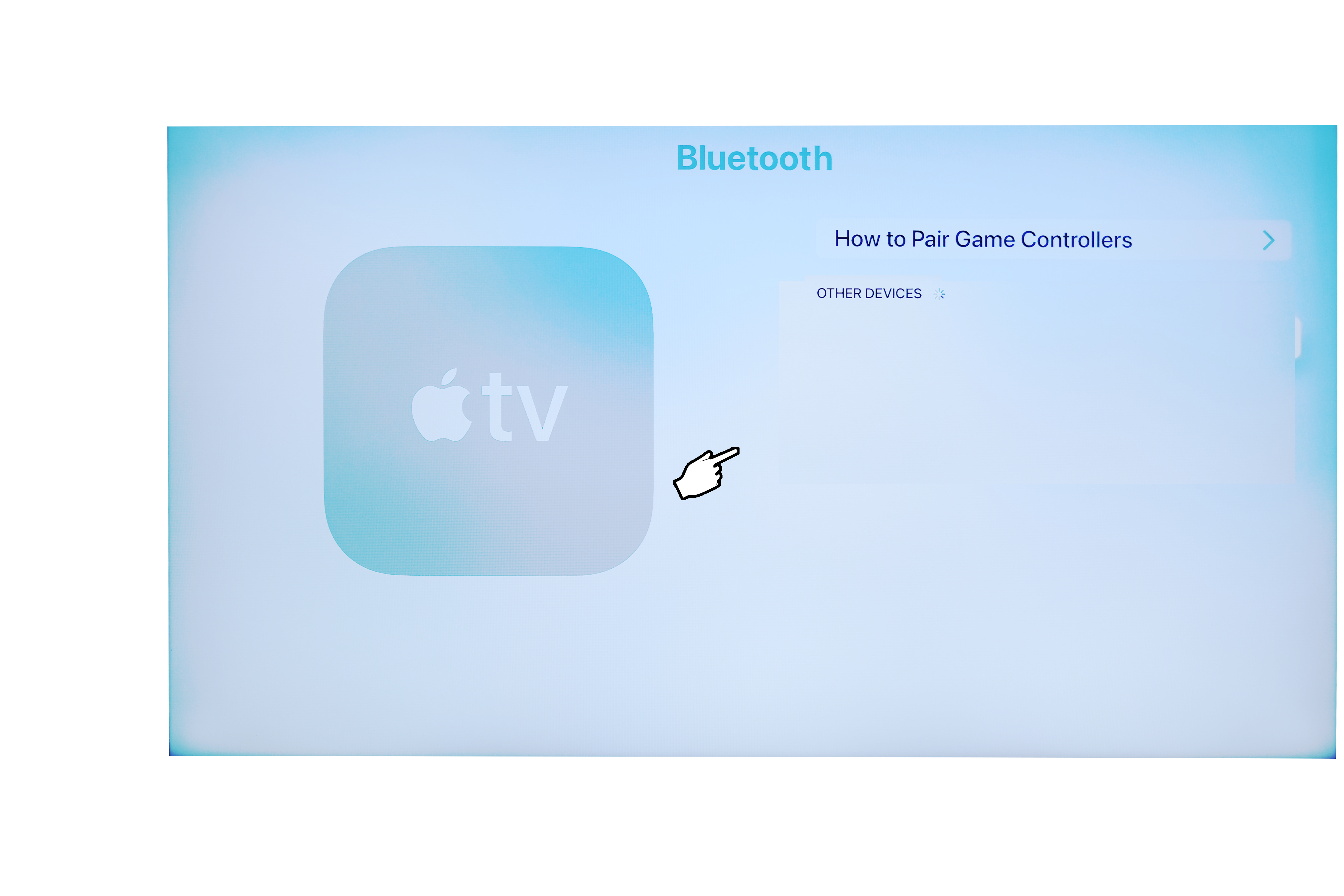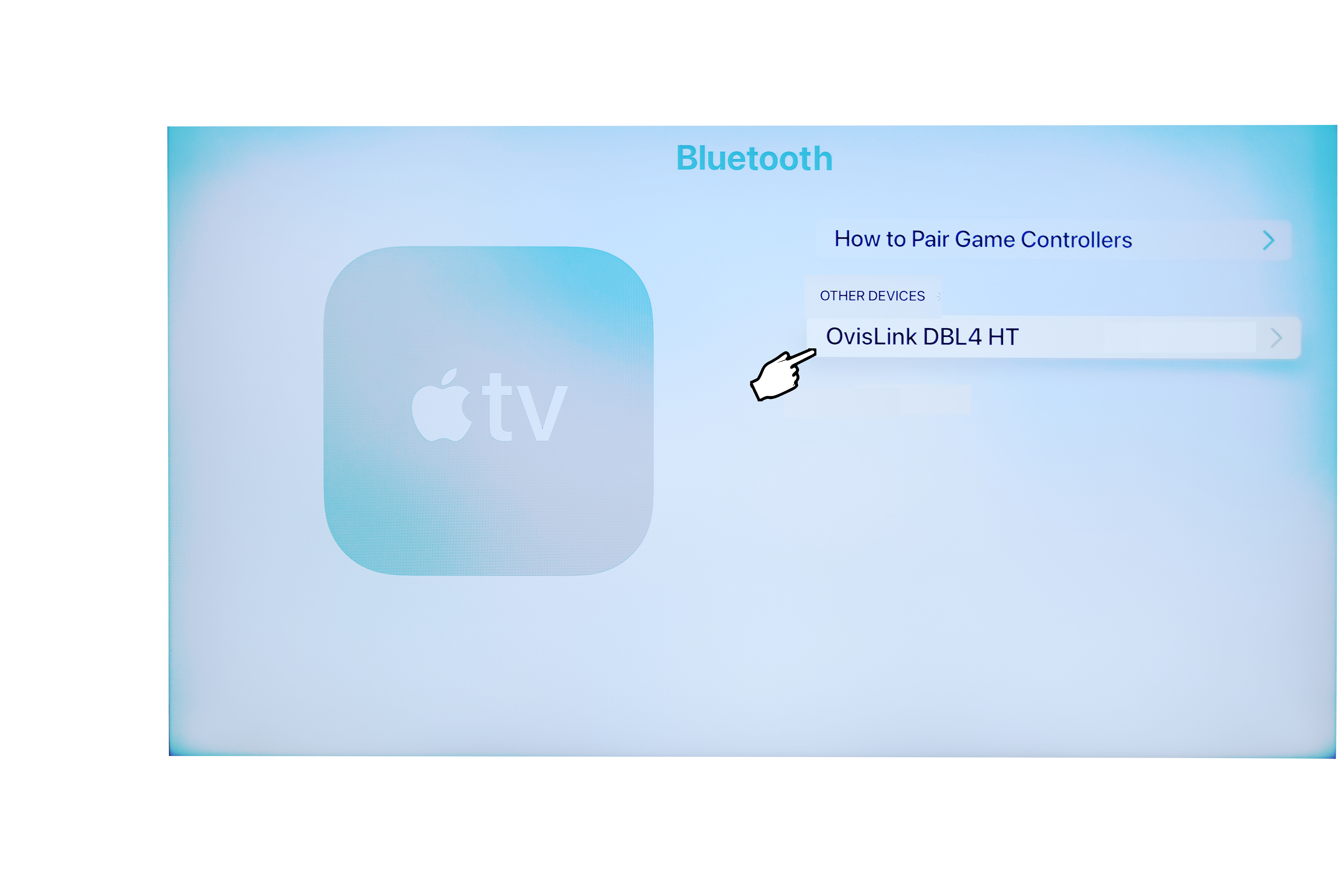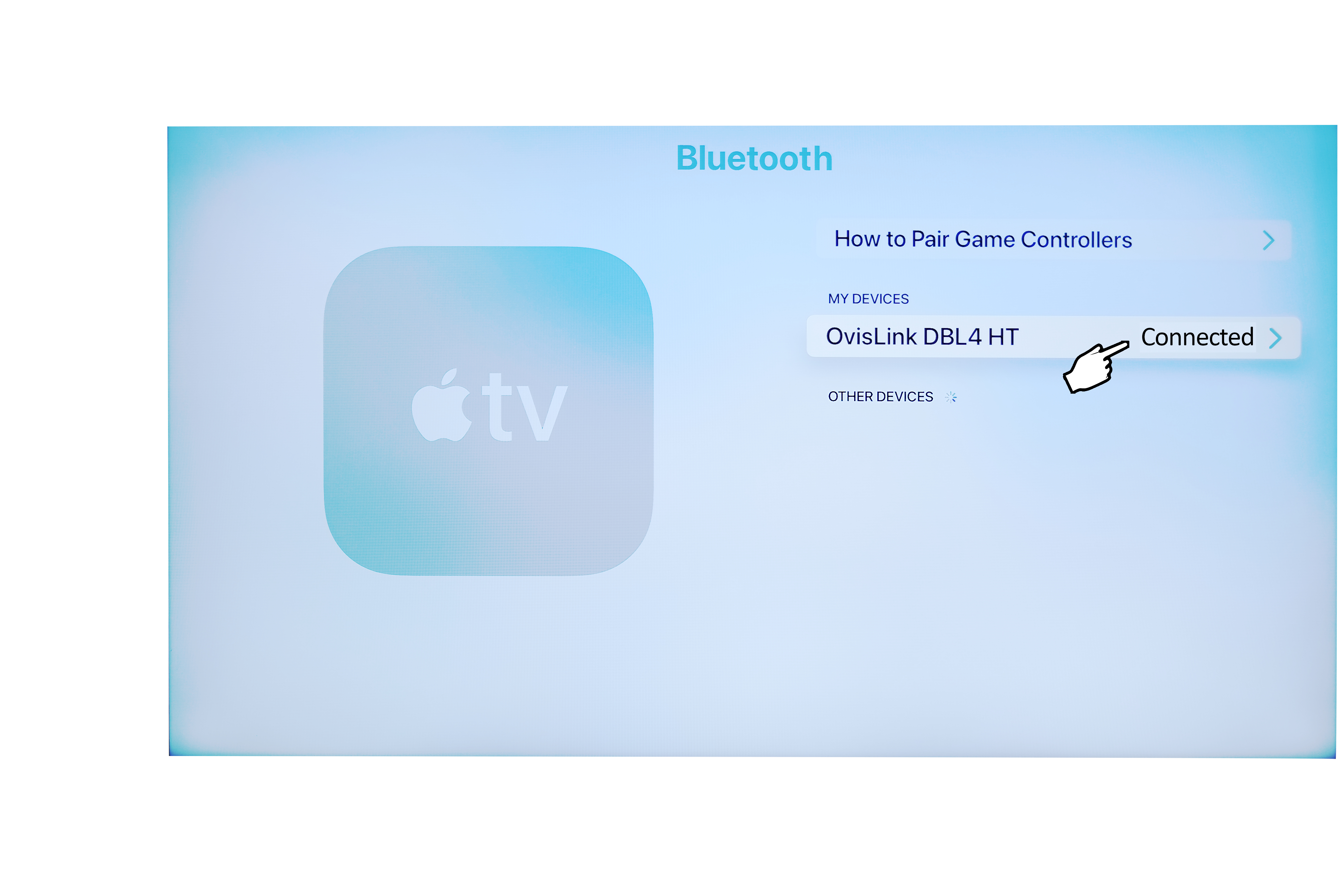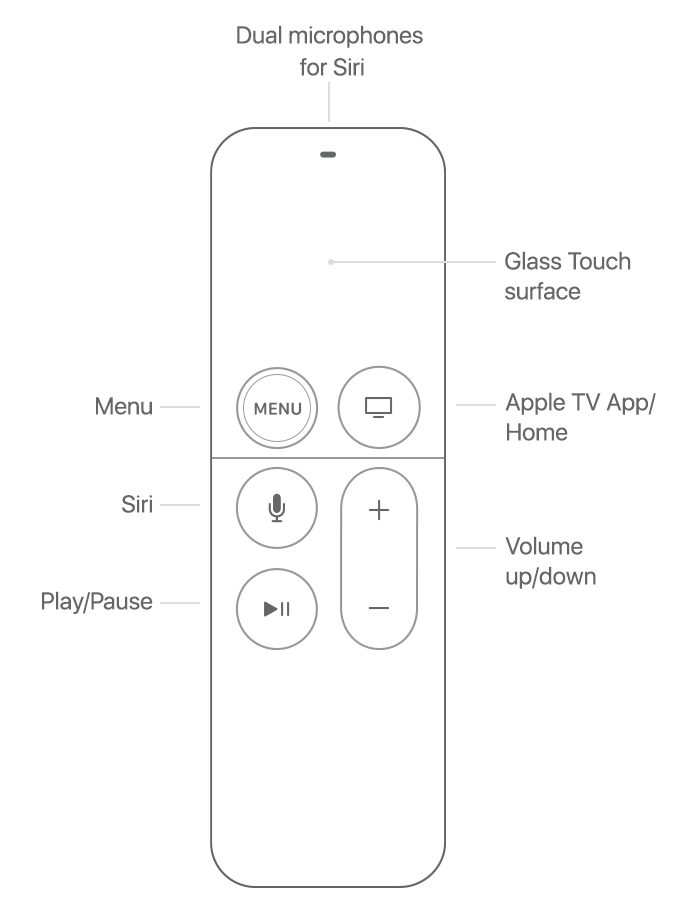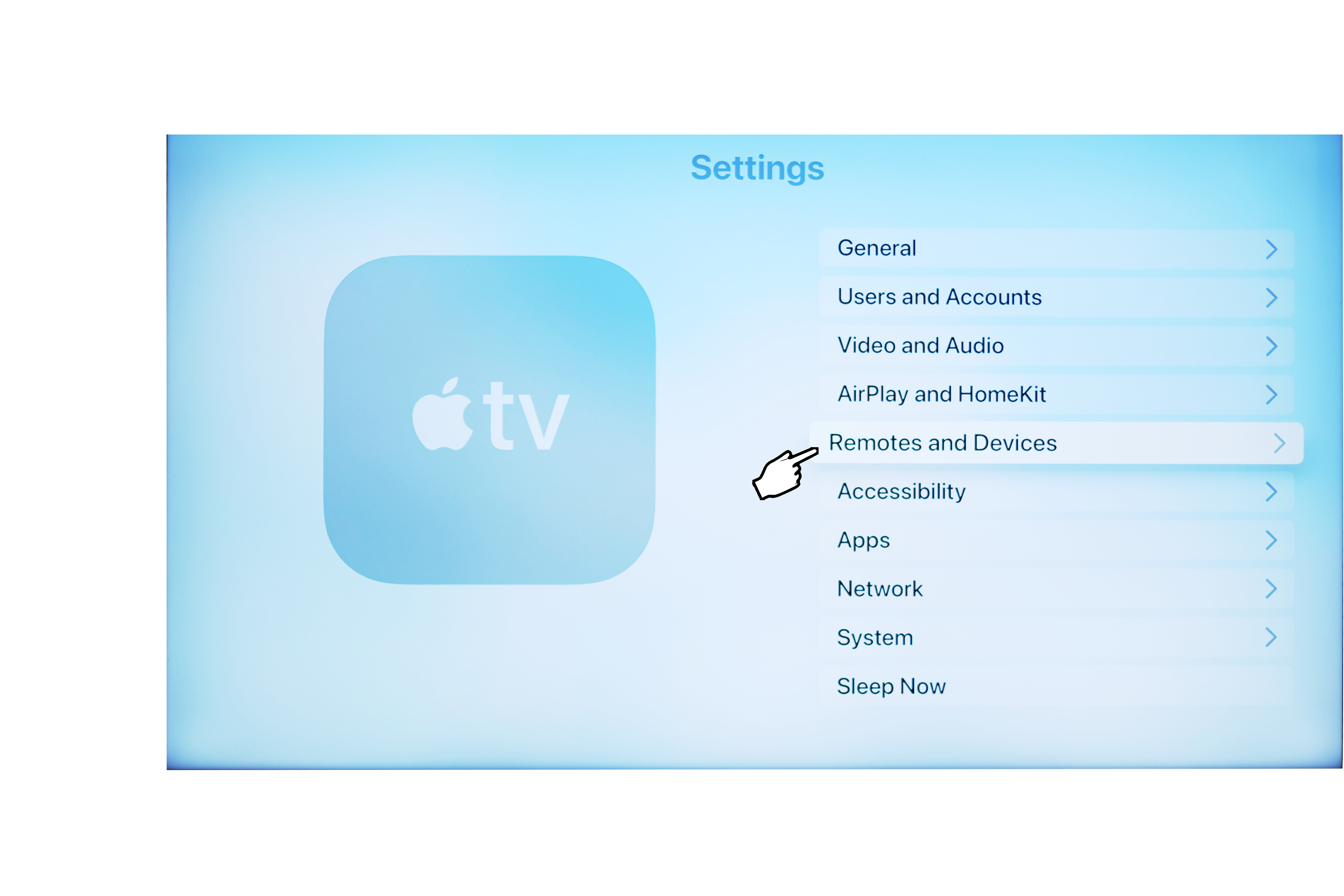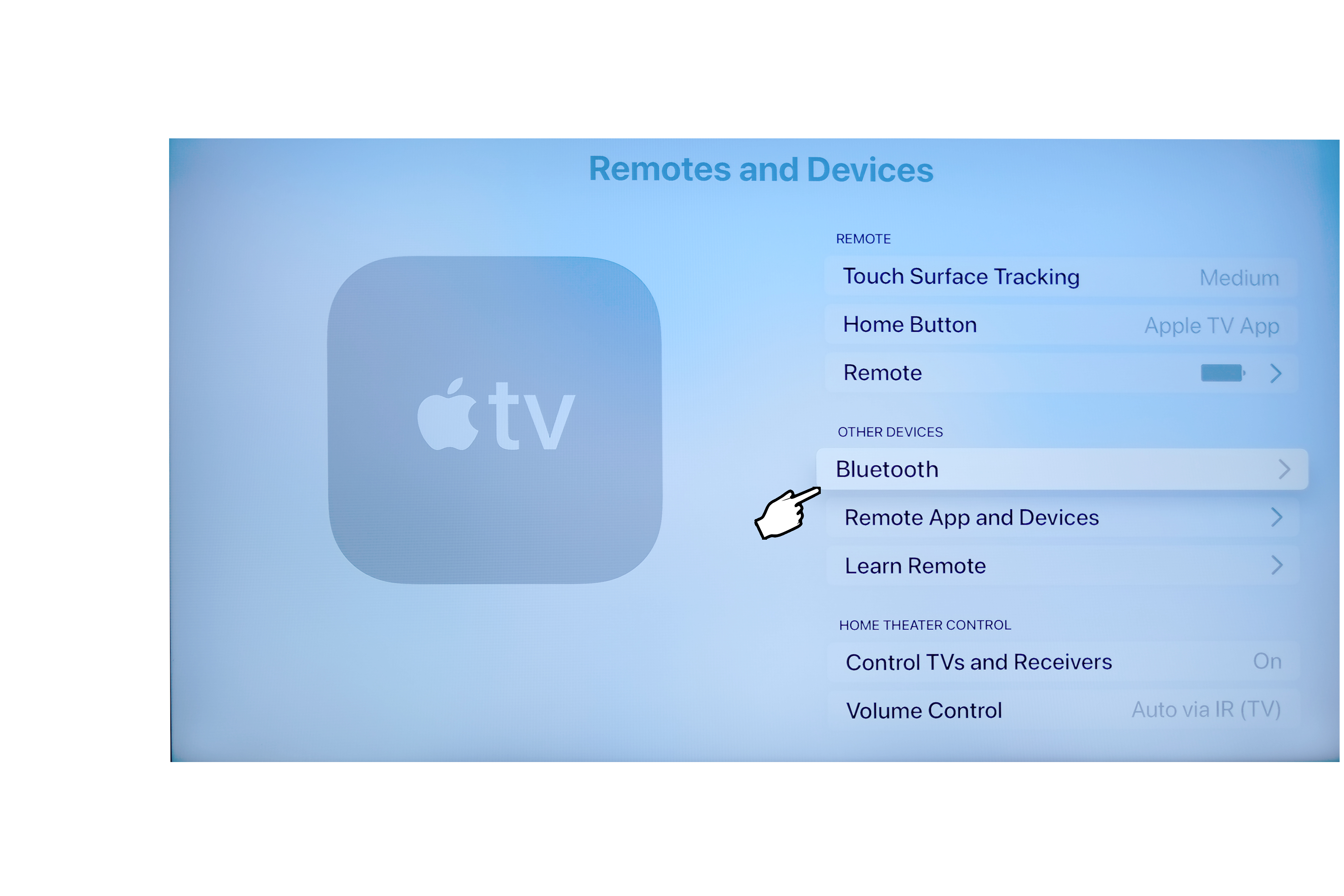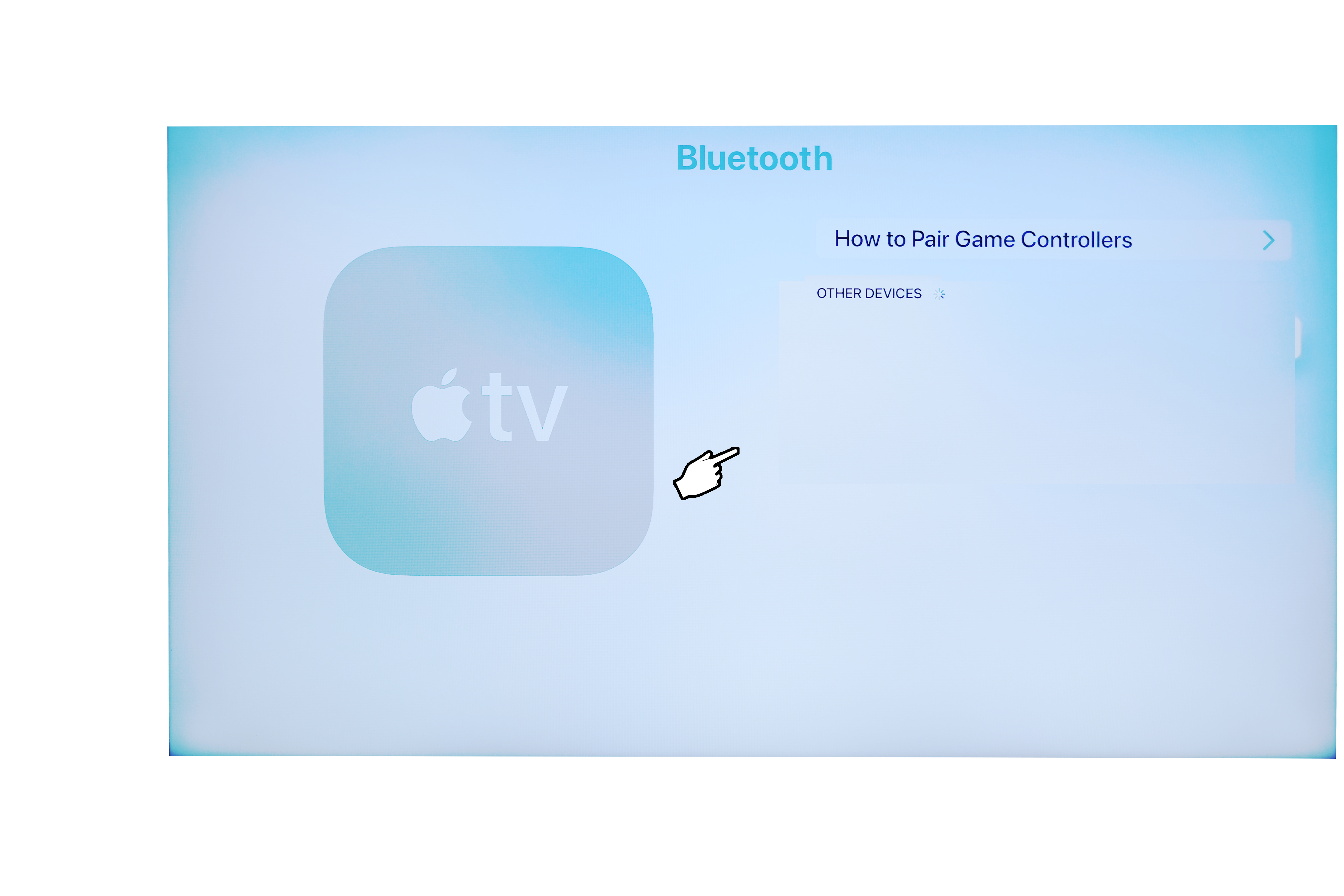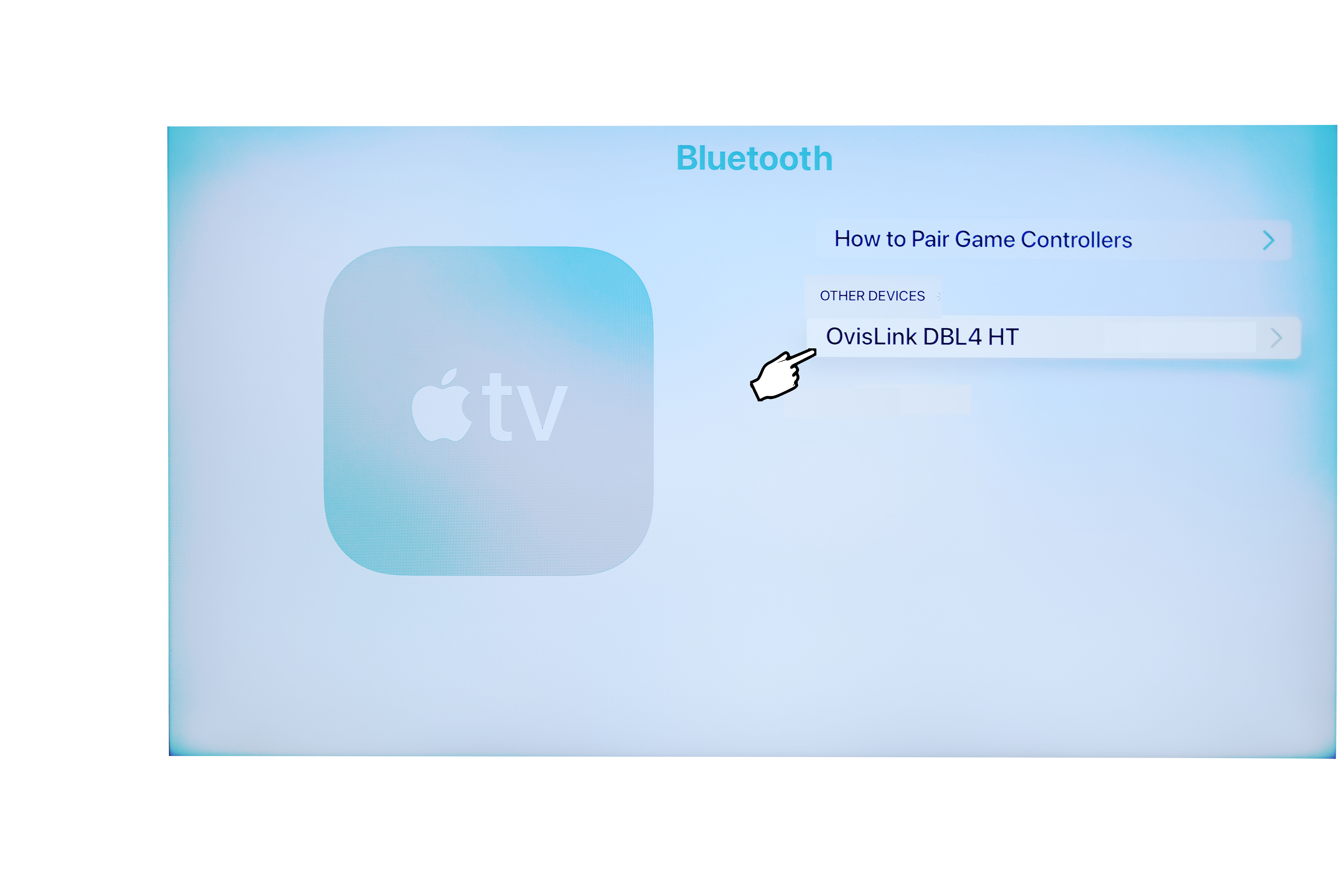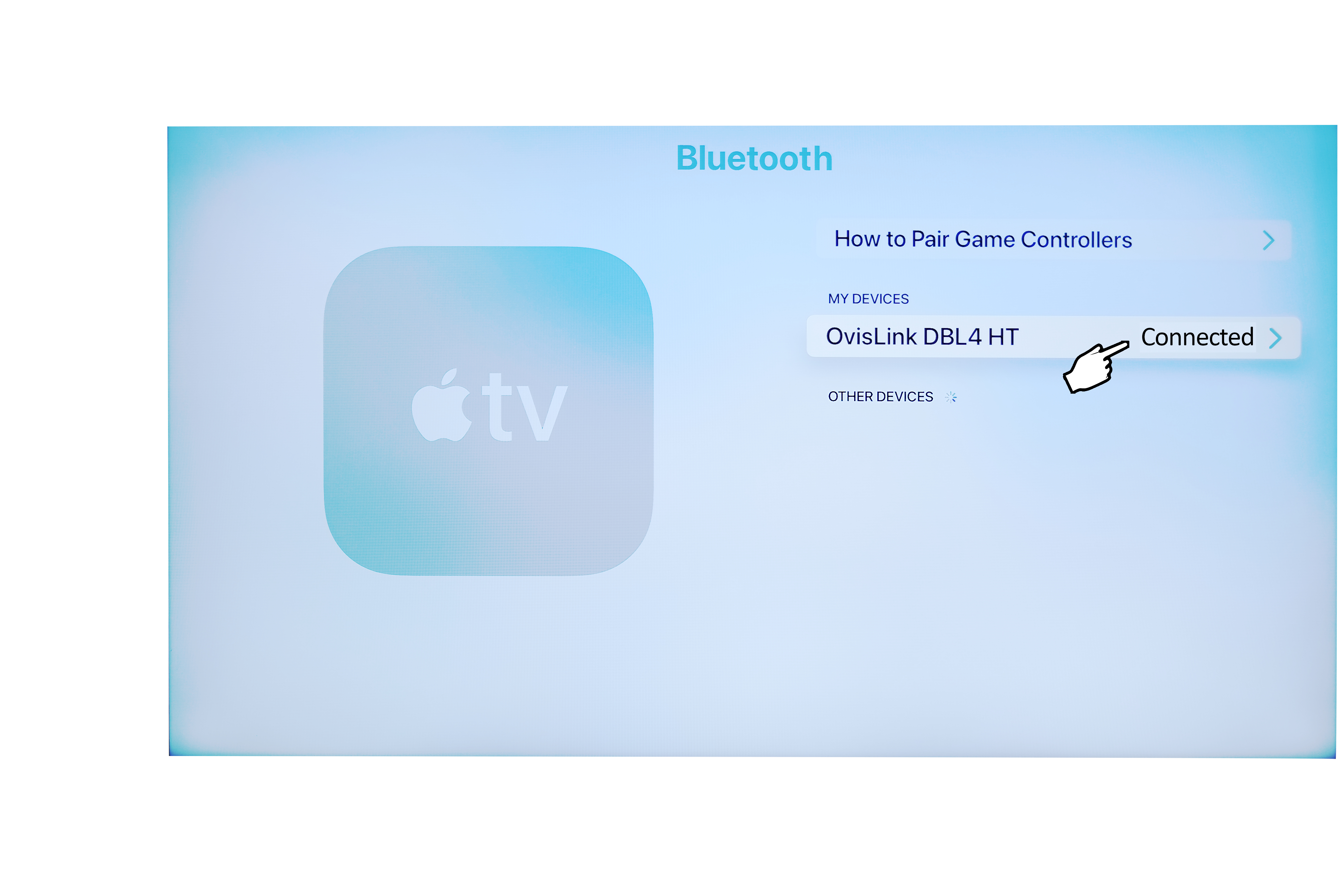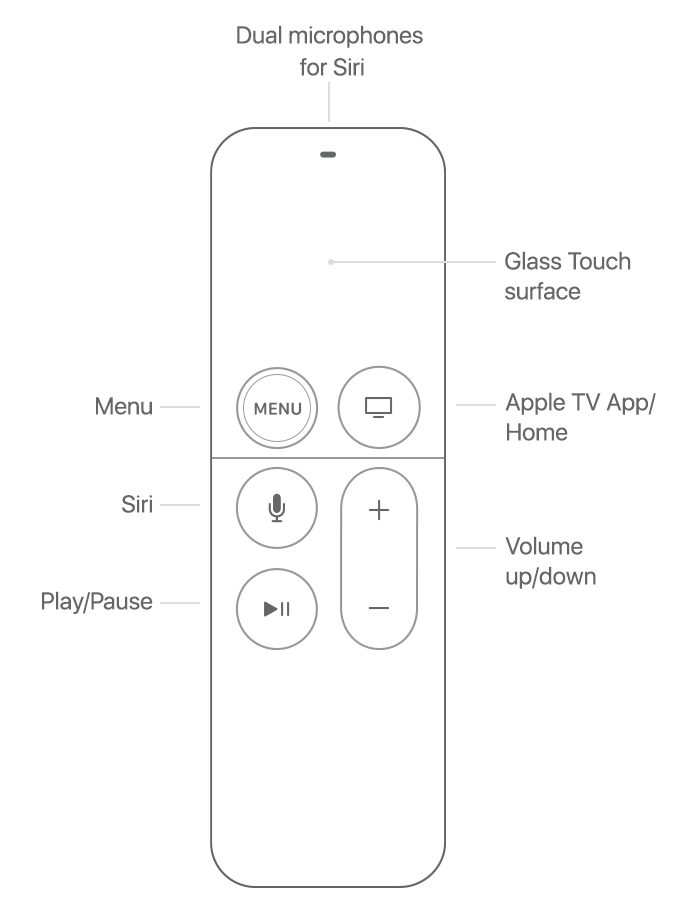Connect OvisLink Bluetooth Headset with Apple TV
1. Go to Apple TV Home page, select “Setting” icon then press the center of the Apple remote Glass Touch surface.
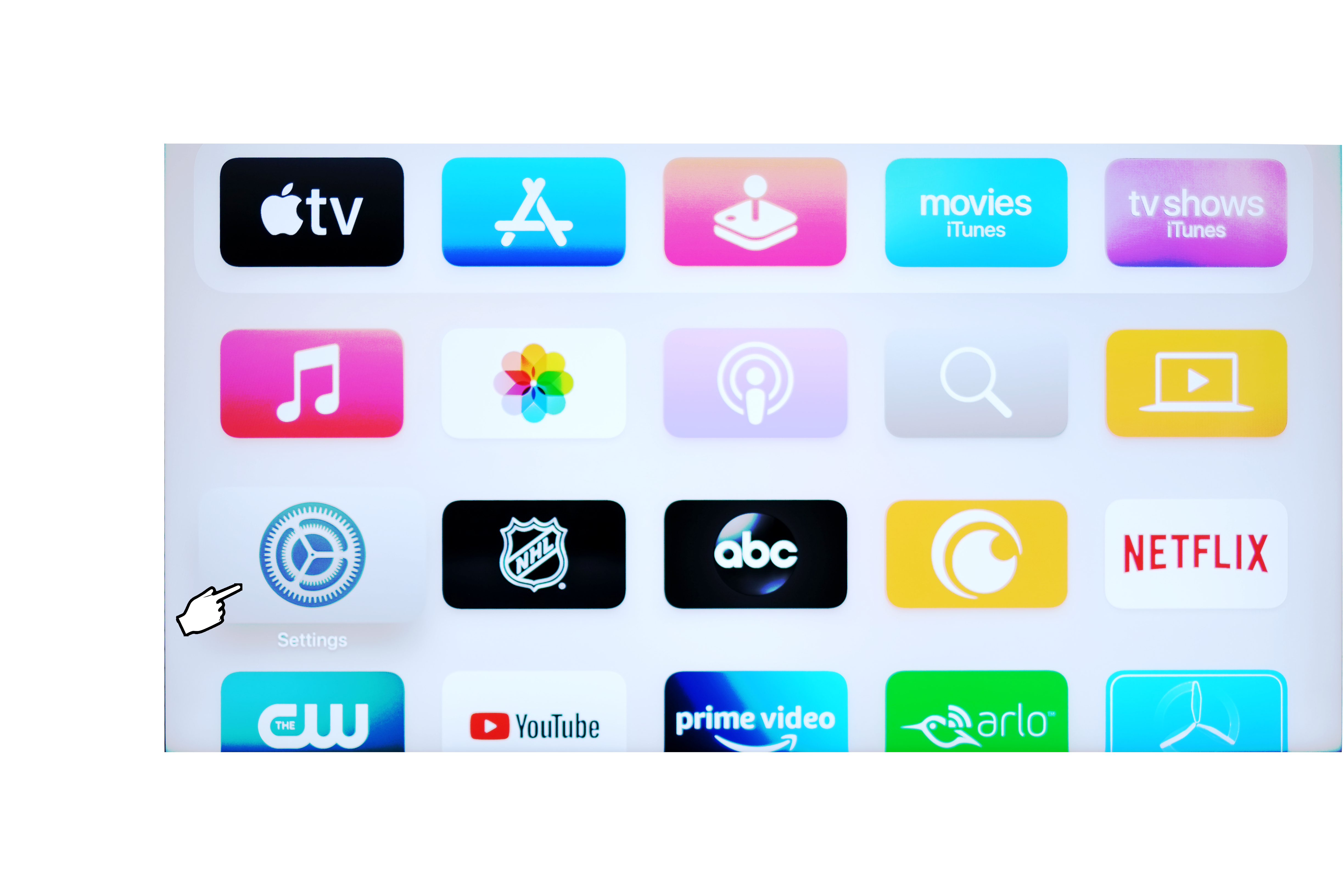
2. Select “Remotes and Devices” then press the center of the Apple remote Glass Touch surface.
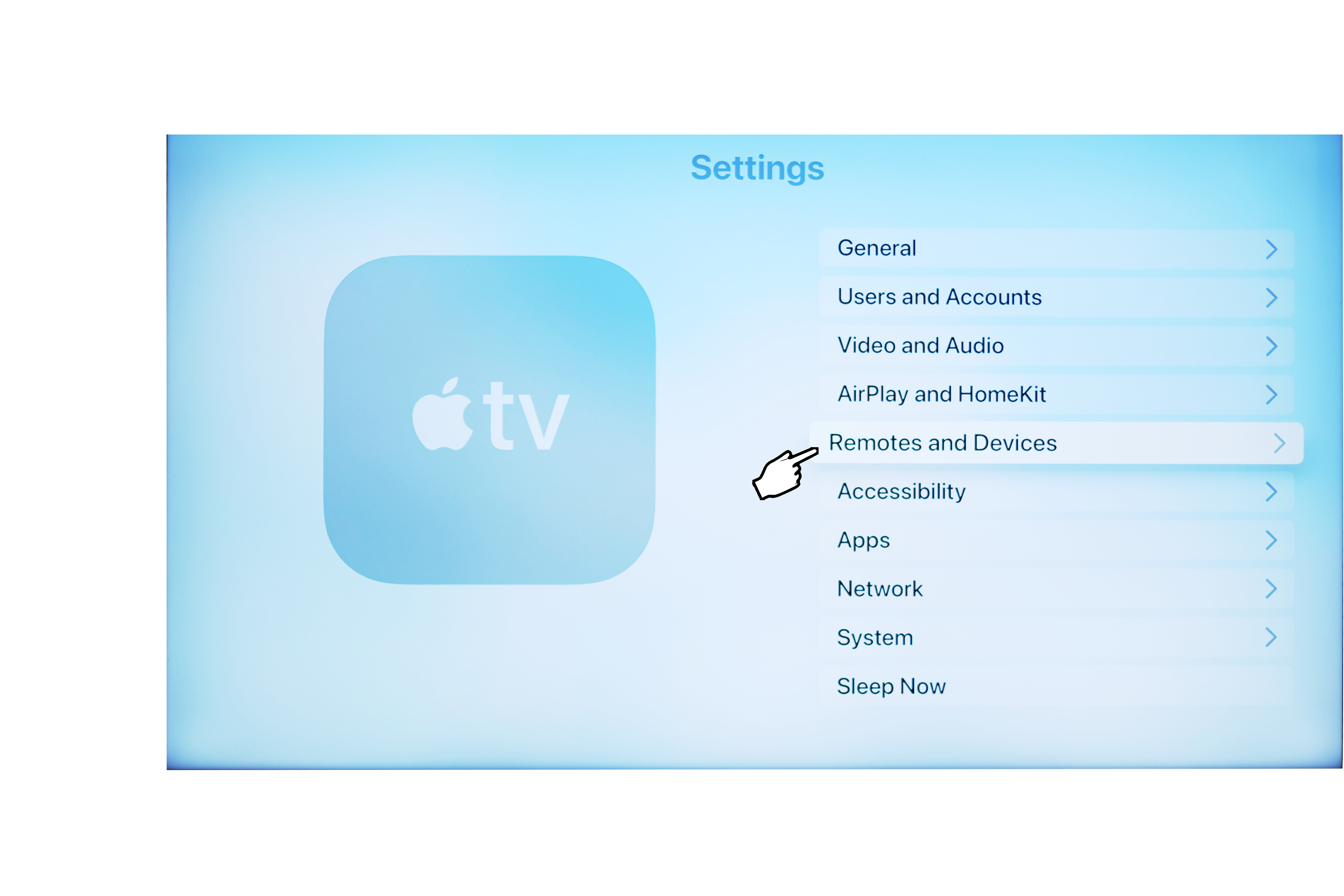
3. Select “Bluetooth” then press the center of the Apple remote Glass Touch surface.
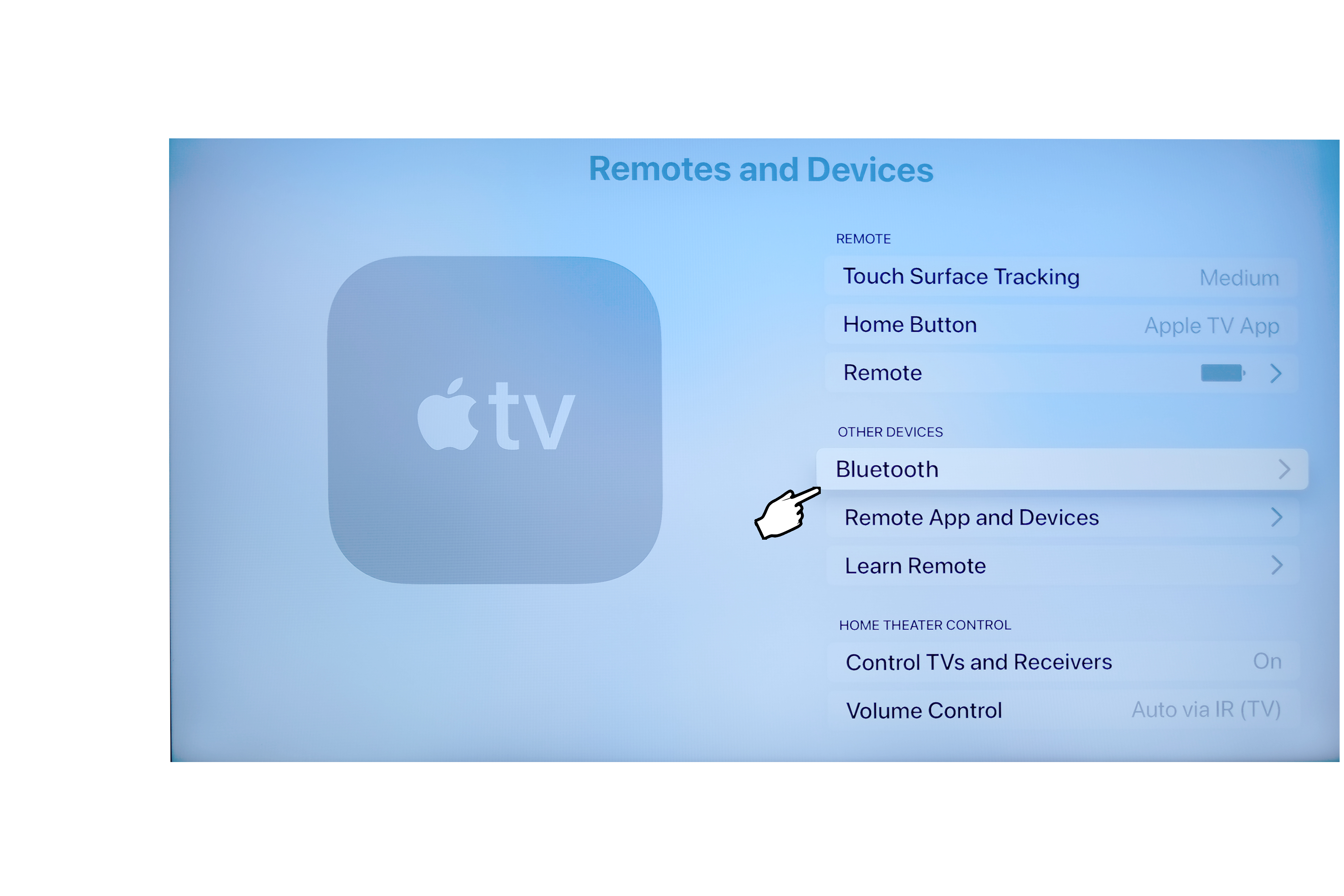
4. Apple TV will start search for Bluetooth device. Turn your OvisLink Bluetooth headset on.
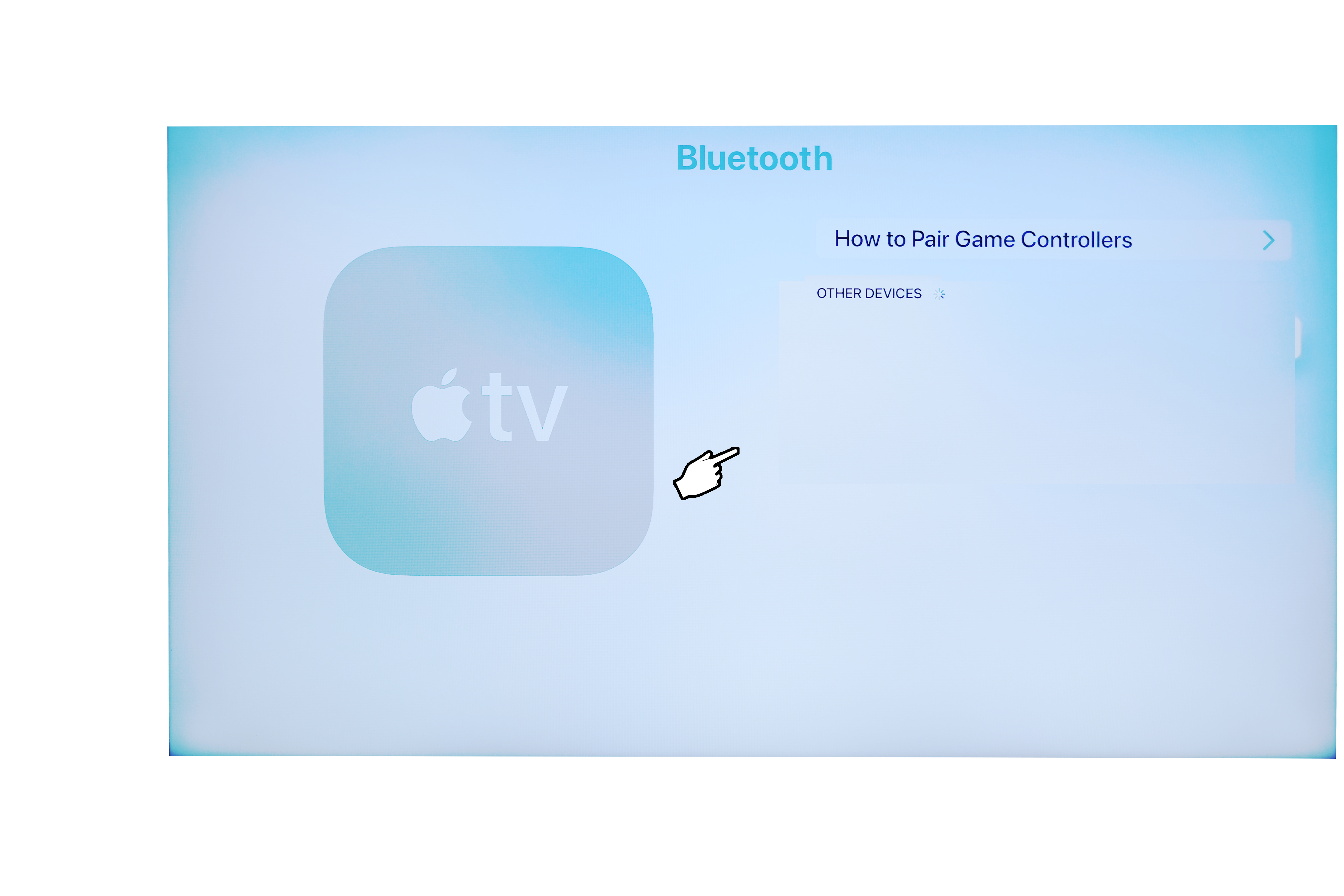
5. The OvisLink Bluetooth headset name “OVHS DBL4 HT” will show on the screen shortly. Select the OvisLink name then press the center of the Apple remote Glass Touch surface to connect it.
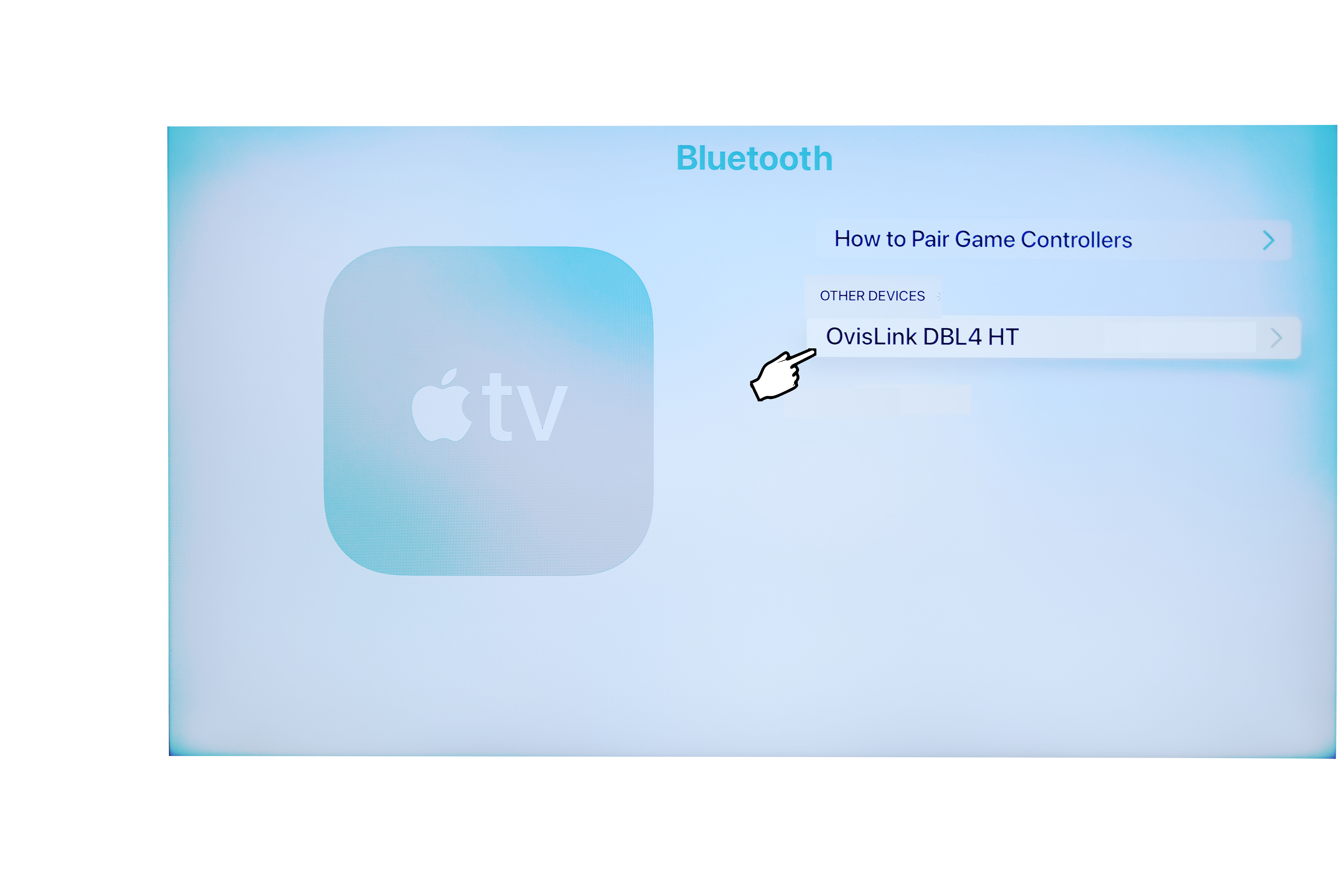
6. The TV screen will show OVHS DBL4 HT connected as the following image.
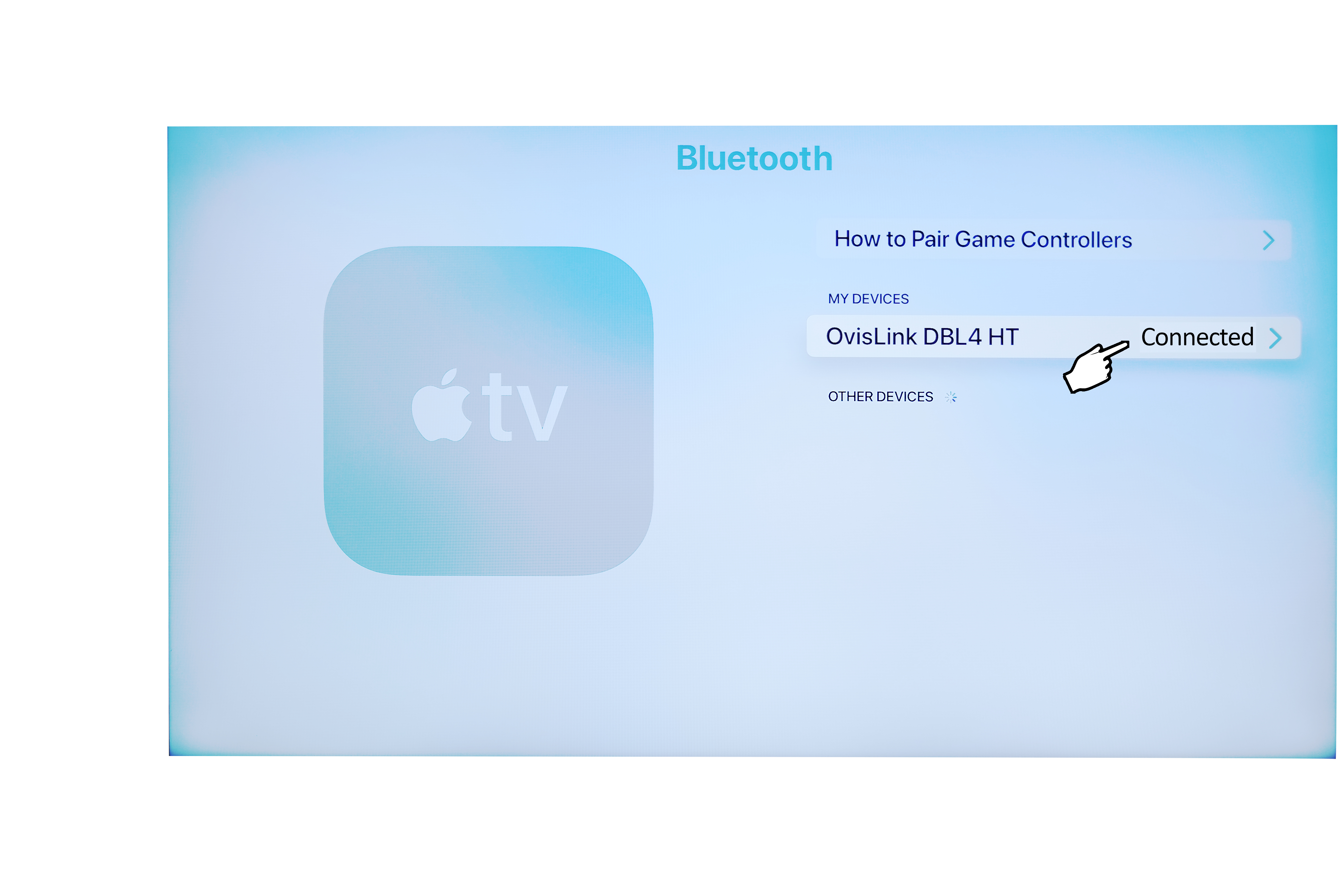
7. Press the “MENU” key on you Apple TV remote control back to the home page.
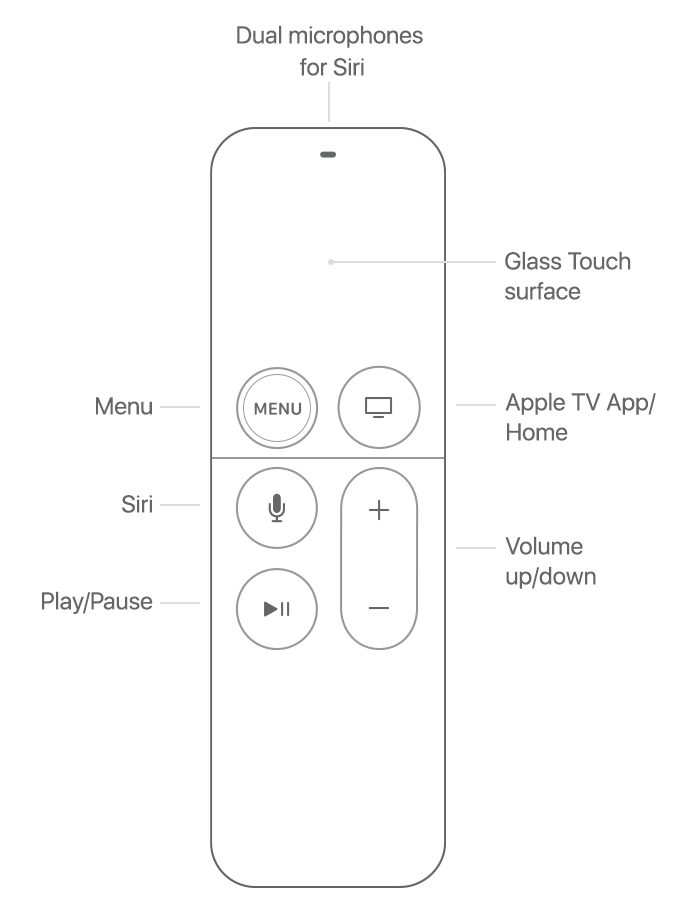
* Your Apple TV will keep the OvisLink Bluetooth headset on the paired list under “MY DEVICES”. Next when you want to use OvisLink Bluetooth headset instead of the TV’s speaker, go to the Bluetooth setting page again. Select “OVHS DBL4 HT” on “MY DEVICES” list then press the center of the Apple remote Glass Touch surface to connect it.
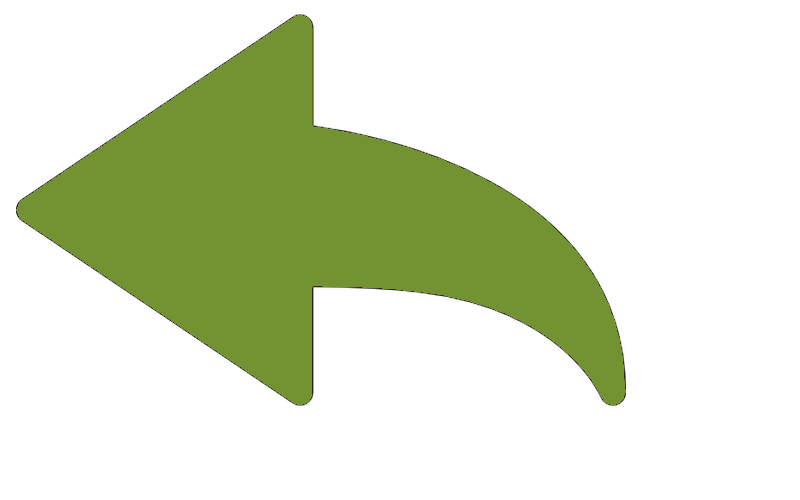 Back to OvisLink Dual Ear Wireless Headsets Page
Back to OvisLink Dual Ear Wireless Headsets Page
![]()
|