F.A.Q - Siemens / Unify Phone Headsets
-
How to choose the right headset model for your Siemens / Unify phone?
Look at the bottom of your Siemens / Unify phone. If it has a big headset port like the picture at the left hand side, same size as computer network cable connector, the headset models below the pictures are compatible are compatible with your phone. If it has a port same size as the hand receiver port, like the picture at the right hand, the headset model listed below the picture are compatible with your phone.
-
Do you need to purchase any adapter, amplifier to use the headset?
No, you don't need to purchase any adapter nor amplifier. OvisLink Call Center headsets come with a Quick Disconnect cord that connects OvisLink headset to Siemens / Unify phone's headset jack directly.
Quick instruction:
-
How to install the headset?
OvisLink headsets not need any installation when use with Unify (Siemens) Desk Phones. What you need to do is connect the headset directly to the headsets jack of the phone. No amplifier, no adapter is needed.
Unify (Siemens) Desk Phone's headset jack is located at the back of the phone, marked with  . .
To make calls, answer calls, switch among headset, handset and speaker, use the headset button n on the Unify (Siemens) Desk Phone's keypad. Following are the images of different Unify (Siemens) models' headset button location.
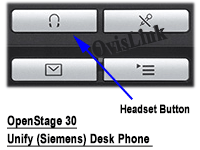 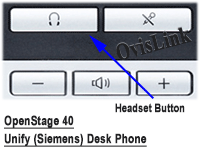 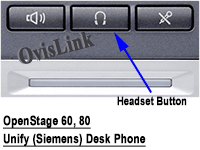 
*** optiPoint SIP phones do not have predefined headset button. Please refer to optiPoint SIP phone user manual to program a feature key on the keypad as a headset button.
-
How to use headset to dial a call?
Press the headset button
 on the Unify (Siemens) Desk Phone's keypad, a dial tone can be hear from the headset's speaker. Now you may dial the telephone number on the keypad. on the Unify (Siemens) Desk Phone's keypad, a dial tone can be hear from the headset's speaker. Now you may dial the telephone number on the keypad.
-
How to answer an incoming phone call?
When the phone ring, press the headset button
 on the Unify (Siemens) Desk Phone, the telephone call will be connected to the headset. on the Unify (Siemens) Desk Phone, the telephone call will be connected to the headset.
-
How to hang up the phone?
while need to hang up the call, press the headsets button
 again, the call will be disconnected. again, the call will be disconnected.
-
How to switch between headset and Unify (Siemens) IP phone's handset?
While using headset, pick up the handset, telephone audio will be switched to the handset. While using the handset, press the headset button
 on Unify (Siemens) Desk phone keypad, telephone audio will be switched to the headset. Then you may place the handset back to the hood. on Unify (Siemens) Desk phone keypad, telephone audio will be switched to the headset. Then you may place the handset back to the hood.
-
How to switch between headset and Unify (Siemens) Desk phone's speaker phone function?
While using the headset, press the speaker button
 on the Unify (Siemens) phone's keypad, telephone audio will be switched to the phone's speaker function. While using Unify (Siemens) Desk phone's speaker function, press the headset button on the Unify (Siemens) phone's keypad, telephone audio will be switched to the phone's speaker function. While using Unify (Siemens) Desk phone's speaker function, press the headset button  on the keypad, telephone audio will be switched to the headset. on the keypad, telephone audio will be switched to the headset.
-
How to adjust the headset's volume?
OvisLink headset volume is controlled by the phone. There are two volume buttons on most Unify (Siemens) Desk phones' keypad, volume decrease
 , volume increase , volume increase  . To adjust headset speaker volume, connect the headset to your phone's headset jack. Press the headset key on your phone's keypad. While hear dial tone from the headset, press the volume . To adjust headset speaker volume, connect the headset to your phone's headset jack. Press the headset key on your phone's keypad. While hear dial tone from the headset, press the volume  to decrease the headset volume, press the volume to decrease the headset volume, press the volume  to increase the headset volume. You also use the same keys to adjust headset speaker volume while using the headset for phone conversation. Unify (Siemens) OpenStage 60 and OpenStage 80 desk phone do not have volume button on the keypad. Headset volume control is on the phone's touch screen. Please refer to Unify (Siemens) user manual to use the touch screen. to increase the headset volume. You also use the same keys to adjust headset speaker volume while using the headset for phone conversation. Unify (Siemens) OpenStage 60 and OpenStage 80 desk phone do not have volume button on the keypad. Headset volume control is on the phone's touch screen. Please refer to Unify (Siemens) user manual to use the touch screen.
Training Adapter Quick Instruction:
1. Connect OvisLink headset model OVHS072-OPT and OVHS084-OPT to port A and port B at the training adapter.

2. Set the switch next to the "TEL" port to "2" position at the other side of the truing adapter.
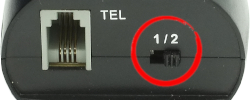
3. Connect the "TEL" port at the training adapter to Unify (Siemens) OpenStage or OptiPoint phone's headset jack with the comes with short RJ11 cord. Now the two headsets are connected to the OpenStage or OptiPoint phone.
4. Press the mute button once to mute the headset's microphone connected to the coordinated port. Press the same mute button again to release.

*** Call Center headset Training adapter OVT-12 is for OvisLink headset models with RJ9 connector. It is not compatible with Unify (Siemens) OpenScape phones.
Training Adapter Problem and Solution:
Problem: press the mute button, the speaker of the headset connected to the coordinated port muted.
Reason: The switch next to the TEL port is on the wrong position.
Solution: Set the switch next to the TEL port to position 2 will solve the problem.
|
|
|