F.A.Q. - Grandstream Headsets
Find the best call center headset for your Grandstream IP phone
- Find your Grandstream phone's model number.
Grandstream phone model is printed on a label on the back of the phone as below image:
- On the Grandstream phone headset page, listed the compatible Grandstream phone models. Click at the headset image to got on the headset product detail page.
- There will be two headset models compatible with your phone. One single ear and one dual ear. Choose single ear or dual ear model as you prefer.
- The OvisLink headset models come with complete set, with head piece and bottom cord. Don't need to purchase additional adapter.
Prefer wireless? Click at
Grandstream IP phone Bluetooth Wireless Headsets
Compatible: Grandstream phone models: Carrier-Grade IP phone models GRP2614, GRP2615; High-End IP phone models: GXP2135, GXP2140, GXP2160 and GXP2070.
Do you need to purchase any adapter, amplifier to use the headset?
No, you don't need to purchase any adapter nor amplifier. The headset models come with a Quick Disconnect cord and are designed to connect the headset directly to Grandstream IP phones.
Quick Instruction:
How to install the headset?
Simply connect the headset cord to your Grandstream IP phone's headset jack at the back of the phone. Installation done! No software nor configuration is needed. All Grandstream current desktop IP phone models have RJ9 headset jack at the back of the phone. It is next to the handset jack and marked wtih "HEADSET" or headset icon like the below photos:
Headset Button
To make calls, answer calls, switch among headset, handset and speaker, use the headset button
 on the Grandstream phone's keypad. All Grandstream phones have headset button on the phone's keypad. The headset button location on different Grandstream phone models may be vary. on the Grandstream phone's keypad. All Grandstream phones have headset button on the phone's keypad. The headset button location on different Grandstream phone models may be vary.
How to make call use the headset?
Press the headset button
 on the Grandstream phone's keypad, a dial tone can be hear from the headset's speaker. Now you may dial the telephone number on the keypad. on the Grandstream phone's keypad, a dial tone can be hear from the headset's speaker. Now you may dial the telephone number on the keypad.
How to answer incoming call use the headset?
When the phone ring, press the headset button
 on the Grandstream phone, the telephone call will be connected to the headset. on the Grandstream phone, the telephone call will be connected to the headset.
How to hang up a call?
while need to hang up the call, press the headsets button
 again, the call will be disconnected. again, the call will be disconnected.
How to adjust the headset volume?
OvisLink headset volume is controlled by the phone volume control button
 . Press the "-" side of the volume control button on Grandstream phone to decrease the headset's volume. Press the "+" side of the volume control button on Grandstream to increase headset's volume. . Press the "-" side of the volume control button on Grandstream phone to decrease the headset's volume. Press the "+" side of the volume control button on Grandstream to increase headset's volume.
How to switch between headset and handset?
While using headset, pick up the Grandstream phone's handset, telephone audio will be switched to the handset. While using the handset, press the headset button
 , telephone audio will be switched to the headset. Then you may place the handset back to the hood. , telephone audio will be switched to the headset. Then you may place the handset back to the hood.
How to switch between headset and Grandstream phone's speaker phone function?
While using the headset, press the speaker button
 on the Grandstream phone's keypad, telephone audio will be switched to the phone's speaker function. While using Grandstream phone's speaker function, press the headset button on the Grandstream phone's keypad, telephone audio will be switched to the phone's speaker function. While using Grandstream phone's speaker function, press the headset button on the keypad, telephone audio will be switched to the headset. on the keypad, telephone audio will be switched to the headset.
Problem and Solution:
Problem: When use a headset with a Grandstream IP phone, I can hear well but the other end of the phone call complains that my volume is low, even adjusted to the highest volume on the phone's keypad.
Reason: The volume buttons on the phone's keypad control the speakers' volume of the handset and headset but not the microphone. To increase the headset's microphone volume, the better way is login to the phone's web portal.
Solution: After login to the Grandstream's web portal: 1. Click at the "setting" link on top of the page. 2. Click at "Audio Control" on the left column. 3. Find "Headset TX Gain" (dB) on the web page. By default, there is "0 decibel" in the box. Click at the down arrow to bring up the pull down menu, choose "6 decibel" than click at "Save and Apply" at the bottom of the page.
Following is a image shows where to change the headset microphone volume on the Grandstream Audio Control web portal.
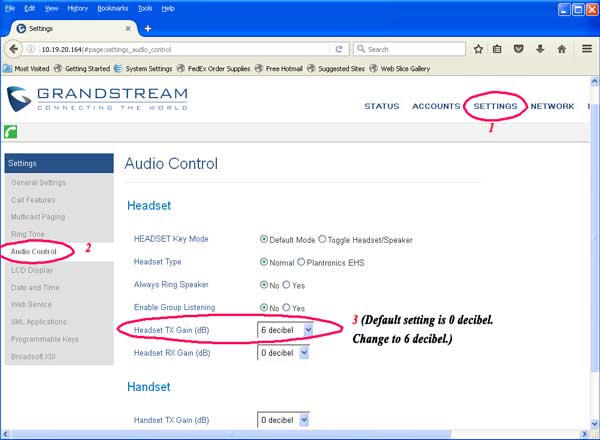
Training Adapter Quick Instruction:
1. Connect OvisLink headset to port A and port B at the training adapter.

2. Set the switch to "2" position at the other side of the truing adapter next to the "TEL" port.
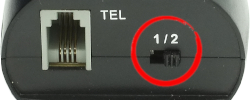
3. Connect the "TEL" port at the training adapter to Grandstream IP phone's headset jack with the comes with short RJ11 cord. Now the two headsets are connected to the Grandstream IP phone.
4. Press the mute button once to mute the headset's microphone connected to the coordinated port. Press the same mute button again to release.

Training Adapter Problem and Solution:
Problem: press the mute button, the speaker of the headset connected to the coordinated port muted.
Reason: The switch next to the TEL port is on the wrong position.
Solution: Set the switch next to the TEL port to position 2 will solve the problem.
|
|
|